Nowadays, every computer should have a reliable MP4 to MP3 converter for Windows. Luckily, on the Internet, you will find plenty of options to choose the right one for your needs. To easily convert MP4 to MP3 on Windows, you can use either an online converter or install some software. Both of these types have great applications that will make your everyday life easier.
In this article, you are going to discover how to convert MP4 to MP3 windows both online and on a desktop application.
Part 1. The Best Online Windows MP4 to MP3 Converter
Part 2. The Best Desktop Software to Convert MP4 to MP3 in Windows
Part 1. The Best Online Windows MP4 to MP3 Converter
When you want to convert MP4 to MP3 Windows, you can choose an online tool that doesn’t require installation. Even though you will find numerous such tools on the Internet, the best one is Snappea. This MP4 to MP3 converter Windows 7 is very easy-to-use and you can start converting files immediately.
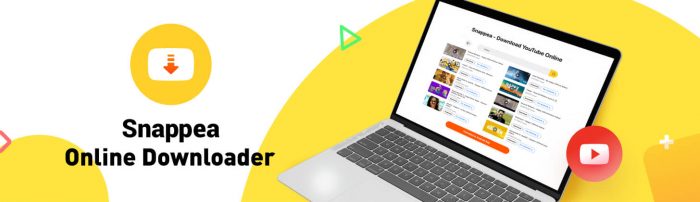
The most important advantage of Snappea is that you can use it on any operating system and any browser. Therefore, it offers Windows MP4 to MP3 conversion from all of your devices. The developers have made sure that it works on any screen resolution so that you never encounter an issue. Moreover, Snappea has introduced an interesting feature, called the “Hot Chart”, which is a list of the most downloaded videos of the week. In addition to this, Snappea can Windows convert MP4 to MP3 in just a couple of seconds so that you don’t lose any time.
To start converting your favorite MP4 file to MP3, you have to follow the process below:
- First of all, spot the videos that you want to convert to MP3 files from YouTube. Open them in different tabs and copy their links so that you can use them on Snappea.
- Open Snappea and paste the URL of the videos you want to covert on the search bar, which is at the top of the page. If you want to download multiple songs, you will have to repeat the process for all of them.

- Instead of doing this, you can also search for videos directly from Snappea. To do that, type the video’s title or a keyword related to it on the application’s search bar.
- All the results you will see come directly from YouTube. Browse the list to find the one you want to convert. When you spot it, click on the “Download” button that you will see under the thumbnail.
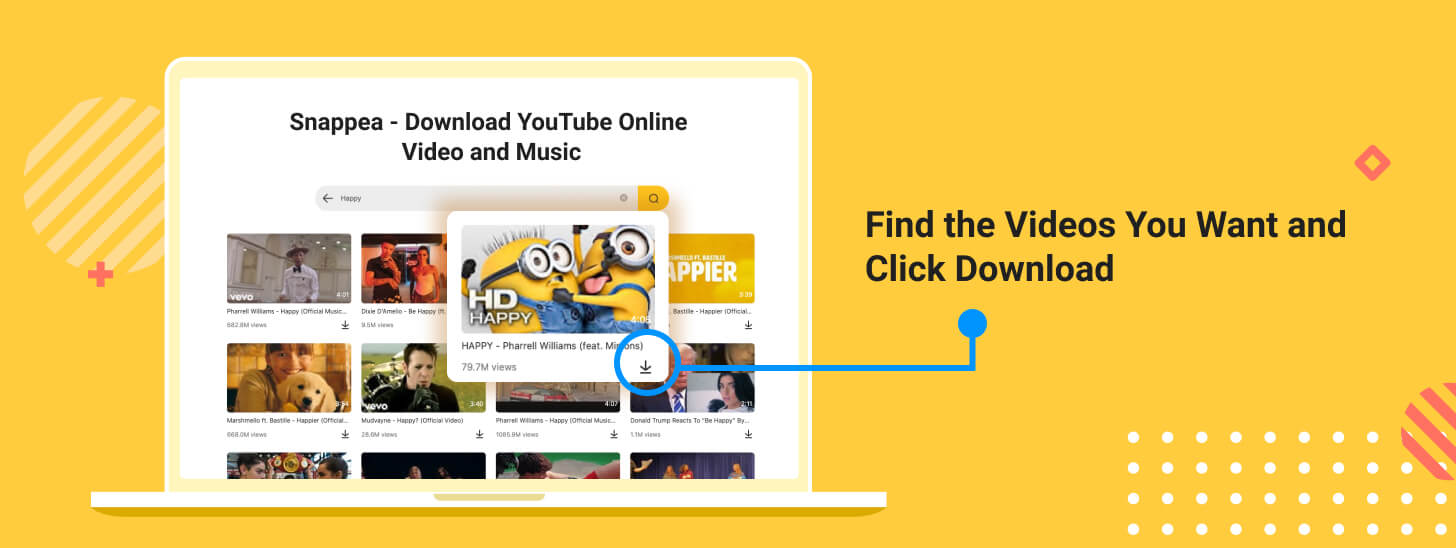
- Then, you will be redirected to a new screen. From there, you will have to choose the file format and the quality that the converted file will have. Snappea allows you to convert videos to MP3 files in 50k, 70k, 128k, and 160k, and to MP4 in 360p or 720p HD.
- everything is ready, you can start downloading the content you like.
- Besides each file format and quality combination, there is a “Download” button. Click the one you want to start the conversion. The final file will appear on your downloads folder in a few seconds.
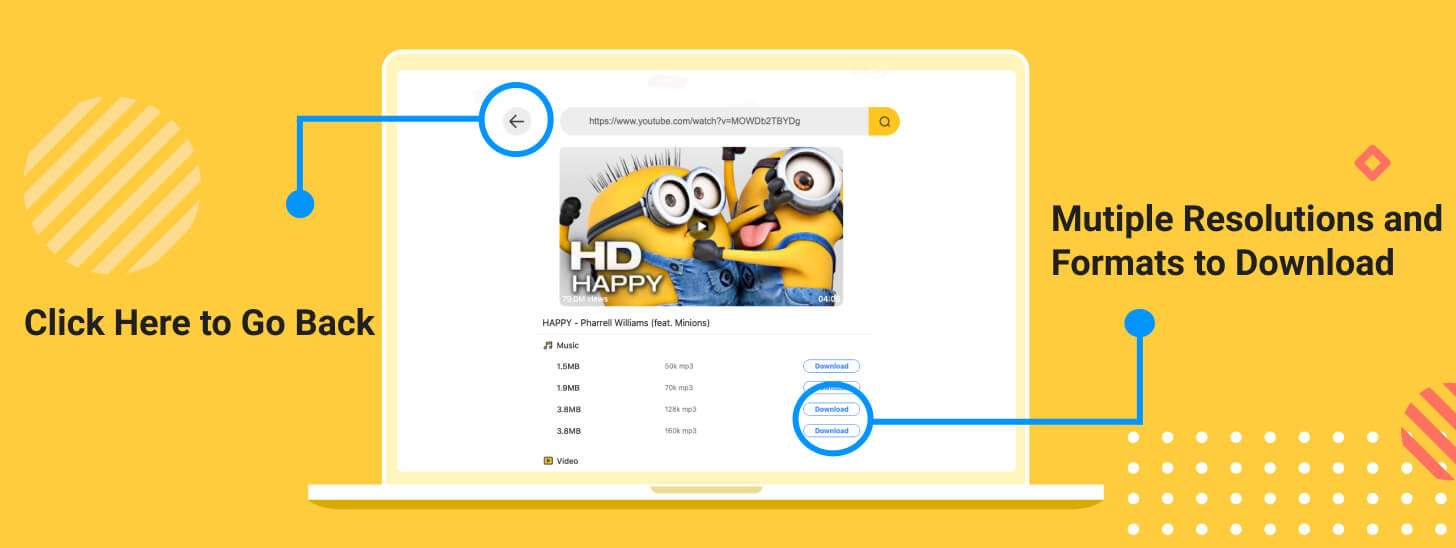
Snappea is the best application that you can use on Windows. If you want to keep using it on your mobile phone, you also have the option of downloading its Android application.
Part 2. The Best Desktop Software to Convert MP4 to MP3 in Windows
Apart from online converters, there are also some applications that you can install on your computer. The best ones for the task are the following:
Viddly
Viddly is a well-known application that you can download and install on Windows. It is a reliable application with many great features, such as downloading of a playlist with just one click.
Videoder
Another popular application for converting MP4 to MP3 is Videoder. This application is available in both a desktop version and an Android application to use on all of your devices. From Videoder, you can download content from any website you want.
MP3 Studio
Lastly, MP3 Studio is a popular choice for converting MP4 to MP3. It is very fast and reliable, and for this reason, it is an excellent choice.
All of these tools are great for getting quality MP3 files, where you want to use Snappea or the other desktop applications.
updated by on 4月 21, 2022


