A MP4 to MP3 converter Windows 10 app is an essential tool that you are going to use a lot. With the right application, you can easily save any song you like, even when they are only available in video format. Additionally, you can convert podcasts to MP3 so that you listen to them later, when you don’t have access to the Internet.
A quick search on the Internet will bring you a lot of available tools that can complete. However, you can’t be sure which one is the best MP4 to MP3 converter software for windows 10. In this article, you are going to discover your best options for both an online and a desktop converter.
Part 1. How to Convert MP4 to MP3 on Windows 10 Online
Part 2. How to Convert MP4 to MP3 in Windows 10 on your Desktop
Part 1. How to Convert MP4 to MP3 on Windows 10 Online
The first thing you need to know about finding the right tool to convert MP4 to MP3 Windows 10 is that you don’t have to download and install some software. You can easily use one of the many online converters. From all of the available tools on the Internet, Snappea is the best free MP4 to MP3 converter for Windows 10. This user-friendly tool doesn’t require you to download an application, and so, you can start using it immediately. In fact, the best thing about it is its versatility as it can be used on any operating system and any browser you might be using.
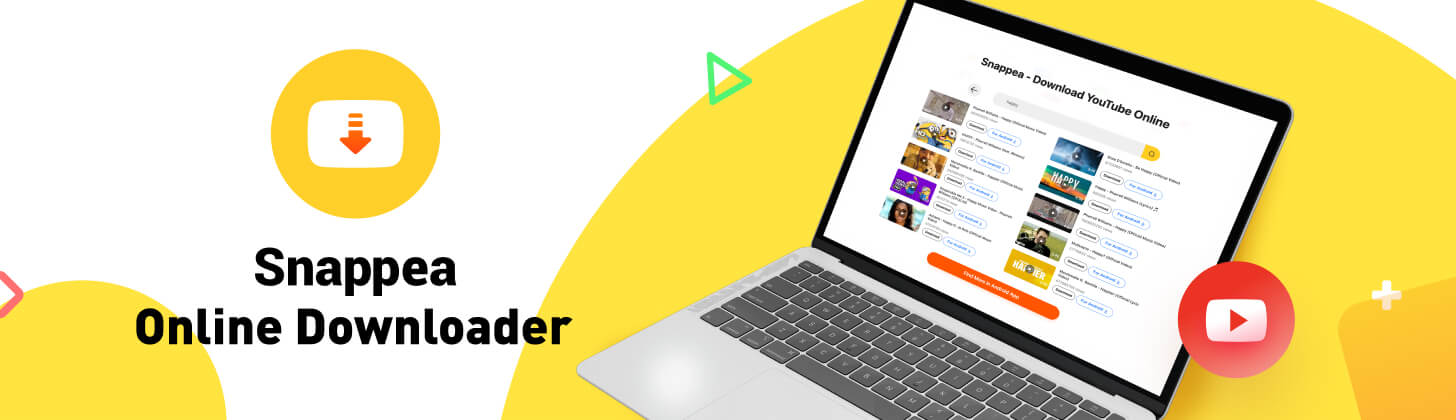
Snappea is an application designed to convert MP4 to MP3 in Windows 10 and any other device you have. For this reason, it works perfectly on any screen resolution and type of mobile device that you want to use it. On its homepage, Snappea welcomes you with the “Hot Chart”, which is a great place to discover interesting videos to convert to MP3. Furthermore, Snappea converts MP4 to MP3 Windows 10 just by pasting a link on the search bar. The process is very quick, easy, and intuitive so that you can use it whenever you need it.
To convert Windows 10 MP4 to MP3, you need to follow the steps below:
- Find the videos and songs that you want to convert to MP3 files so that you can listen to them later. When you find them on YouTube and other websites, copy their links.
- Visit Snappea and paste the link to the search bar that you will see at the top of the page. Repeat the process for all the MP4 files you want to convert.

- Alternatively, you can visit directly Snappea and search for the content you want to convert. All you need to do is type the title of the video or a related keyword on the search bar.
- The search will bring you numerous results from YouTube so that you can choose the one that you want. Once you spot it, click on the “Download” button.
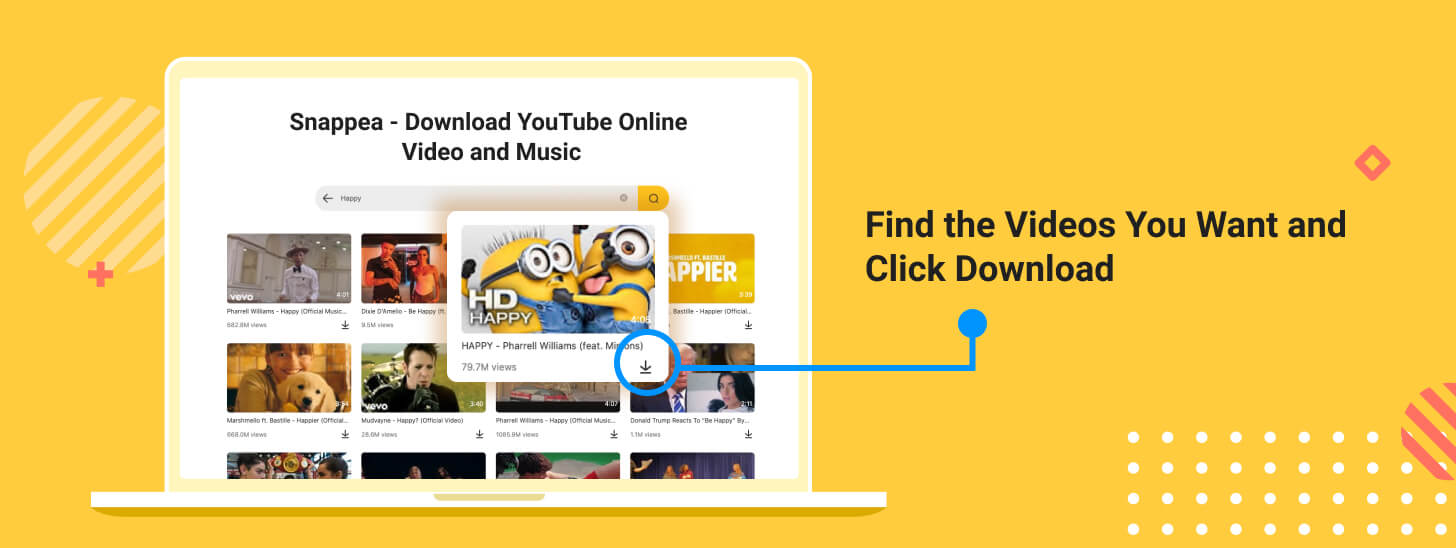
- Once you click this button, you will be taken to a new screen, where you can choose the file format and quality you want. The videos can be converted to MP3 files in 50k, 70k, 128k, and 160k. Moreover, they can be converted to MP4 files in 360p or 720p HD.
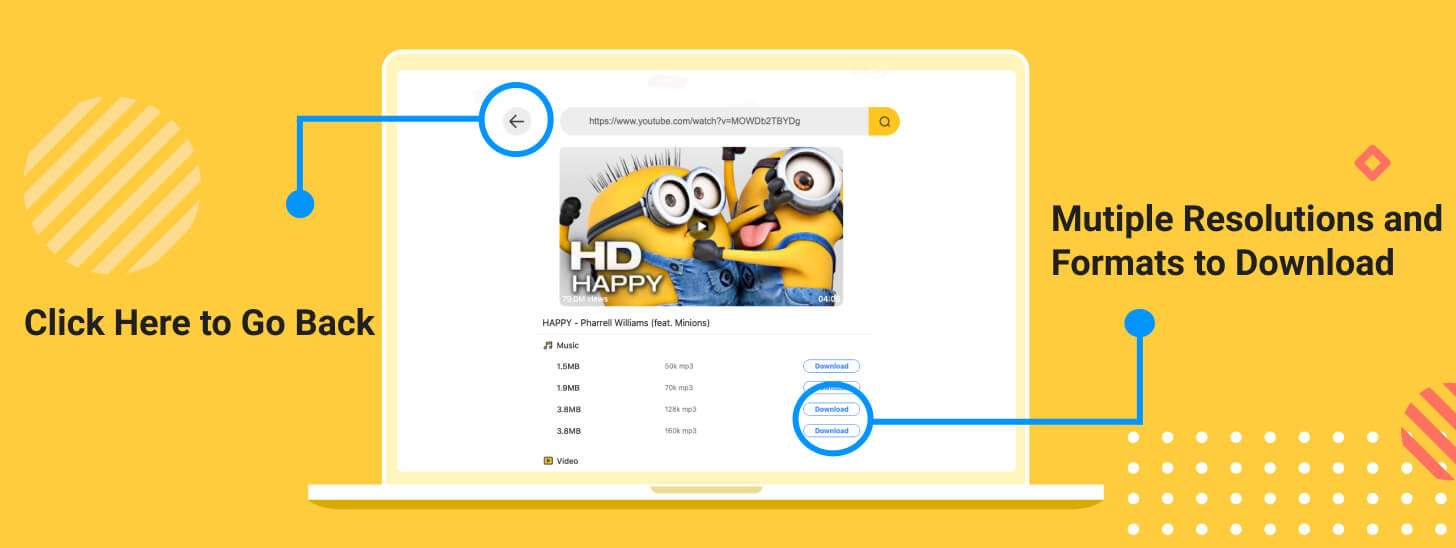
- If you want to look for another video, you can click the arrow to go back or use the search bar. Once you find the one you were looking for, you can download it.
- Click on the “Download” button that you will find next to each quality and wait for the conversion to be completed. Click it and wait for the download to be completed in a few seconds.
Snappea is a great application that you can use online. Its versatility makes it the best online converter that you can use.
2. How to Convert MP4 to MP3 in Windows 10 on your Desktop
However, if you want to install software on your desktop, then you need to look for other options. Any Video Converter is a suite that can easily convert MP4 files to MP3 and other file formats. It is available for Windows 10 and macOS, while it also has many interesting features. Keep in mind, though, that the free version of Any Video Converter has limited options, and you will have to pay to use every available feature.
updated by on 4月 21, 2022


