Nowadays, every user needs to know how to convert his favorite songs to an iTunes compatible format. This way, he won’t need an Internet connection to listen to his favorite music when he is on the road, he studies, or he is exercising. This task becomes easy with Snappea YouTube to iTunes converter, which is an online converter that you can use on any device and operating system. In this article, you are going to discover how to convert the YouTube videos you link into an iTunes compatible format to enjoy your music everywhere.
Part 1. The Best Online Audio Converter for PC and iOS
Part 2. How to Transfer the Converted iTunes file to your iOS device
Part 1. The Best Online Audio Converter for PC and iOS
The best free YouTube to iTunes converter is none other than Snappea. The online converter has made it easier than ever to convert all of your favorite YouTube videos to formats compatible with iTunes. This very useful online application can be easily used on any type of device, like your macOS computer, your iPhone, and your iPad. Snappea offers you high-quality services by letting you convert any video to iTunes file formats in just a few seconds. When you start using it, you will understand that Snappea indeed claims the title of the best YouTube to iTunes converter app.
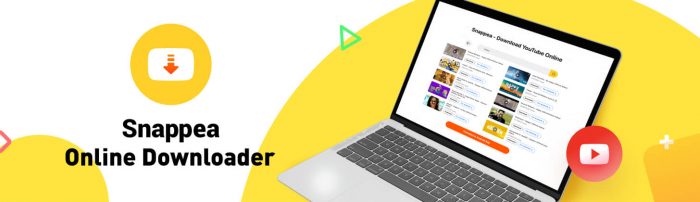
Snappea Online Downloader
First of all, Snappea has a simple design that guides you to complete the process without distractions. On its homepage, you will see one of the features that make it stand out from any other converter. This great feature is the hot chart, which is a list of the most downloaded videos of the week. This hot chart shows you what users from all around the world are watching and you can potentially discover new and interesting videos to save. Moreover, you can convert YouTube to iTunes on iPhone in both MP4 or MP3 file formats. Snappea offers you a variety of resolutions and qualities so that you choose the ones that fit your needs.
Use the YouTube to iTunes converter on iPhone with the following process:
- Open Snappea on a tab and YouTube on another. Browse YouTube to find the songs you want to save to your iPhone and iPad in an iTunes compatible file format. Copy the URL of the video. If you want to download multiple songs, you need to do the process several times.
- Paste the URL on the search bar on Snappea’s homepage.
- Alternatively, you can search the songs directly on Snappea’s homepage. Type a keyword or the title of the song and click the search button. The online converter will bring you results from YouTube.

- Find the songs you want to save in an iTunes compatible file format. Click the “Download” button that is located under the video’s thumbnail.
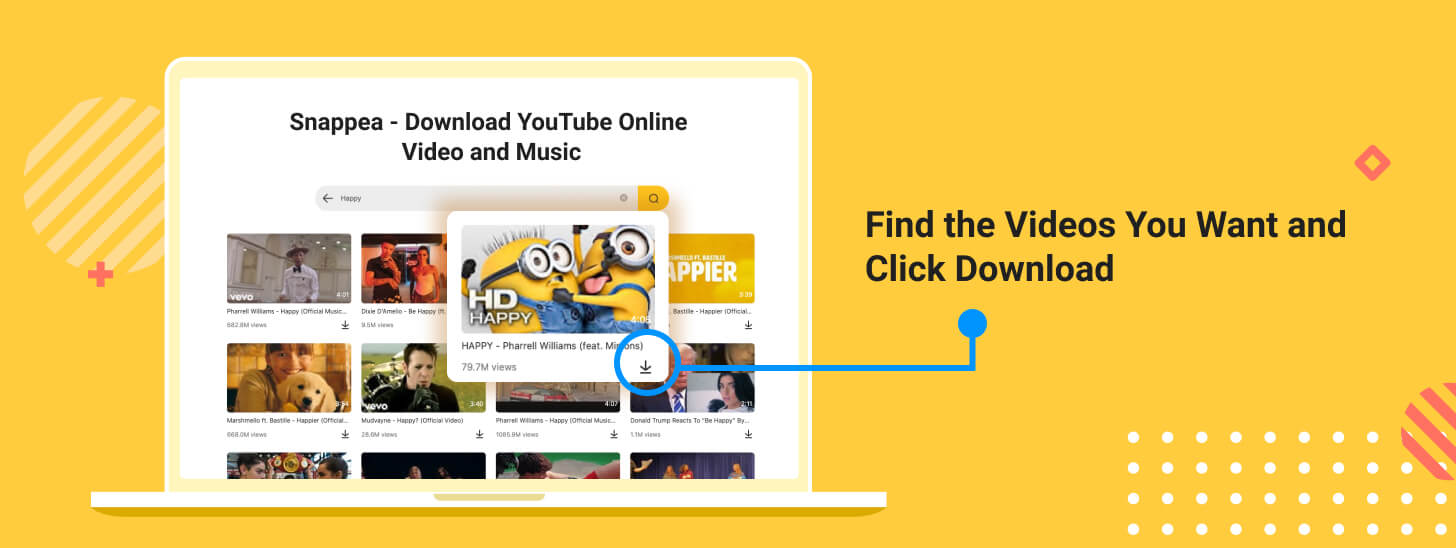
- On the next screen, you will see a list of the available file formats and qualities. For an iTunes compatible file, you need to choose the MP3 file format. The available bitrates for this are 50k, 70k, 128k, and 160k so that you can choose the one that you want.
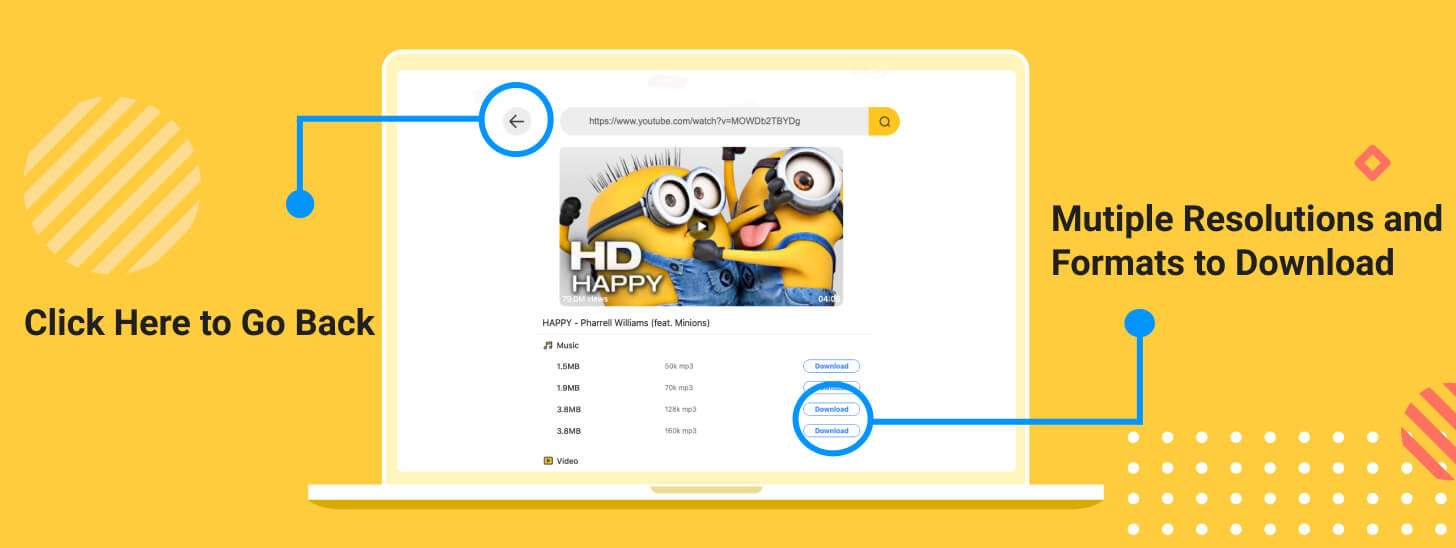
- If you have clicked on the wrong song, you can go to the previous step with the arrow at the top of the screen. Browse the list and choose a different video.
- Lastly, click the “Download” button that you will see next to the bitrate you want. Your converted audio file will appear in your iOS device’s library.
Part 2. How to Transfer the Converted iTunes file to your iOS device
If you have been using your YouTube to iTunes converter for mac on your computer, you will need to transfer the files to your iOS device. To do that, you will need to find an application that can do that easily. There are many applications that can do that. While the best YouTube to iTunes converter is Snappea, the best application to transfer the files is iTunes.
The process to do that is the following:
- Open the iTunes application and go to the File Sharing section. Find and select your iPhone device.
- Then, drag and drop the converted files that you wish to transfer to your mobile device. Click the button “Add” and your files will get transferred.
Snappea is the best online application to convert YouTube songs to iTunes. Use it to carry your favorite music everywhere you go.
updated by on 12月 22, 2021


