Steps to convert MP3. The detailed guides on converting video and music to mp3 are here.
Read and learn how to do mp3 convert online, on Android, or on other devices.
Guide for Android: Steps to convert MP3
Guide for Online Web: How to Convert MP3 by Link Here
MP3 Converter on Other Devices:
For Computer
APK and App
Offline
MP4 to MP3 Tools:
For Android, APK and App
For Computer
Online Tools
Big Files and Batch Convert MP3
More Resolutions and Format:
320Kbps and High Quality
Audio to MP3
Guide for Android: Steps to convert MP3
Step 1: Install and Download Snappea for Android
First, install Snappea for Android: Snaptube on the phone. Click on the red button below to install the app to your Android device.
Install
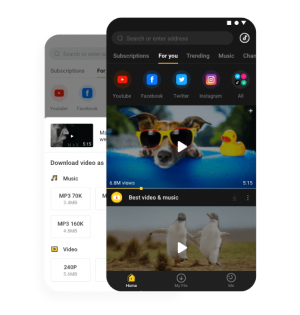
Step 2: Find the Video or Music You Want Inside the App
Inside the app, you can find the music and video you want by entering the keyword on the search bar.
From the results, play any video that you might like and move to step 5 to download and convert it to MP3.
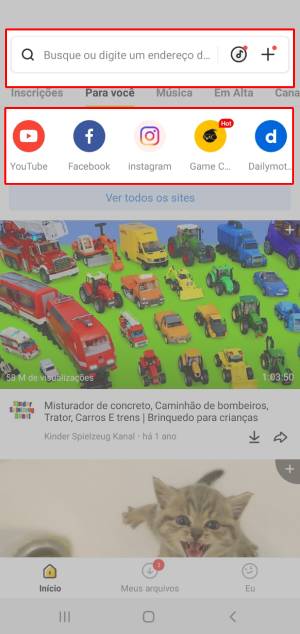
Step 3: Find the Video You Want on YouTube or Any Other Platform
Open YouTube or other platforms you link and find the one you wish to convert.
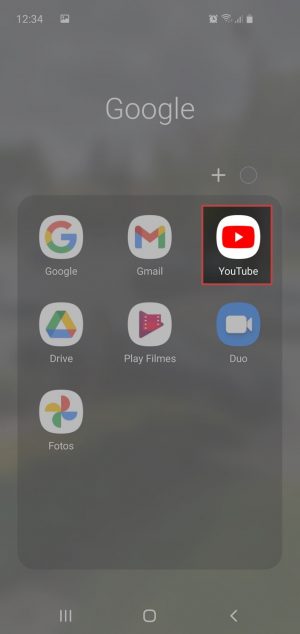
Step 4: Copy the Link of the Video or Audio
Click the Share button to copy the link of the video and then open the Snappea for Android: Snaptube App.
Paste the link in the search bar.
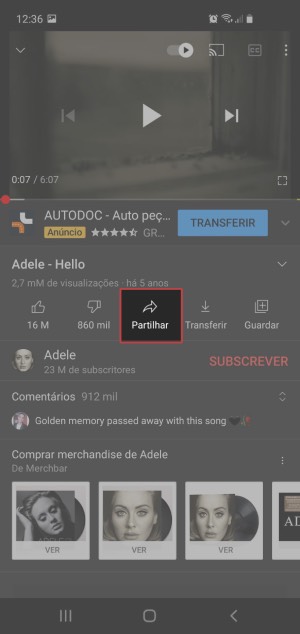
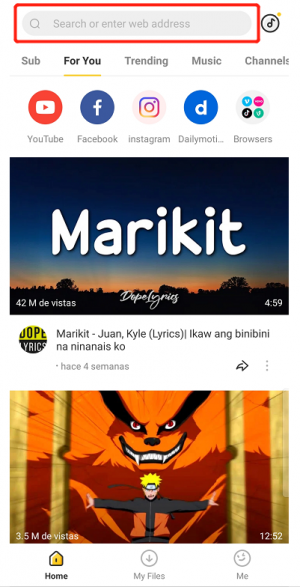
Step 5: Select Resolution and Type
Click on the download arrow, which is placed below the player. If you find an arrow popping on your screen. You can use that too.
Select the type and resolution to save it on your phone.
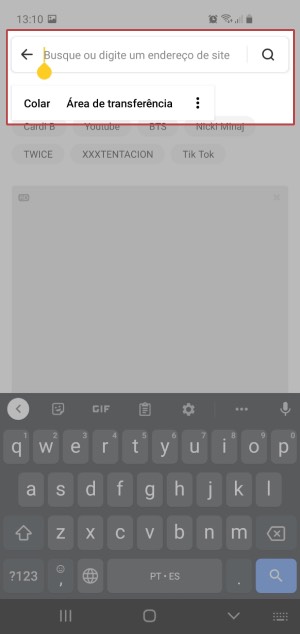
Guide for Online Web: How to Convert MP3 by Link Here
Step 1: Find the Video You Want on YouTube
Simply access the YouTube website or the application to find the video you want.
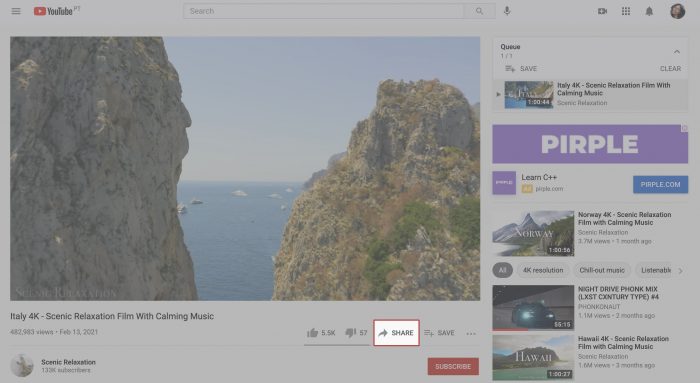
Step 2: Copy the URL of the YouTube Video
After finding what you want to convert, just tap the share button or check the address bar and copy the url.
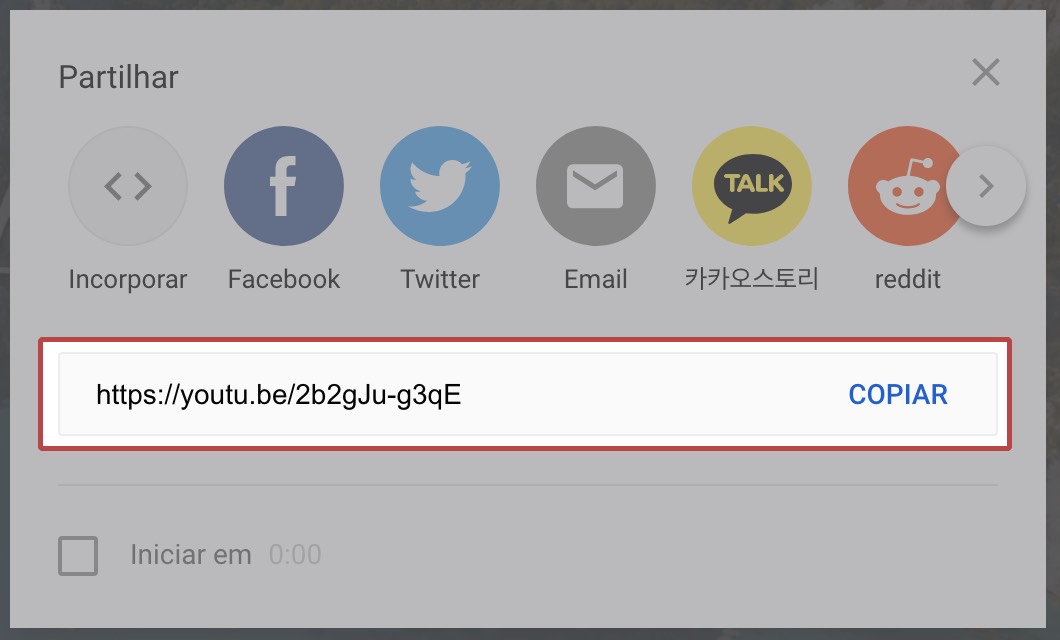
Step 3: Paste the Link of the YouTube Video in the Yellow and White Searching Box
Visit the official Snappea website in any browser and you will find the yellow and white searching box. Now paste the video URL and click Search.
Then the video will be processed and ready for next step.
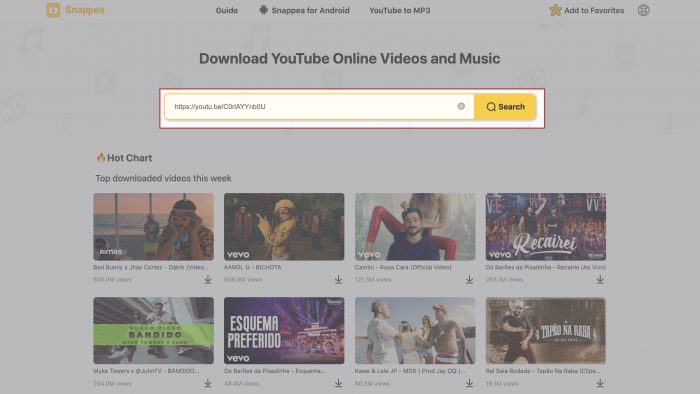
Step 4: Convert the Video to MP3 Format
After Snappea processing the video and listing the different formats. Now you can choose the size you want in MP3 format.
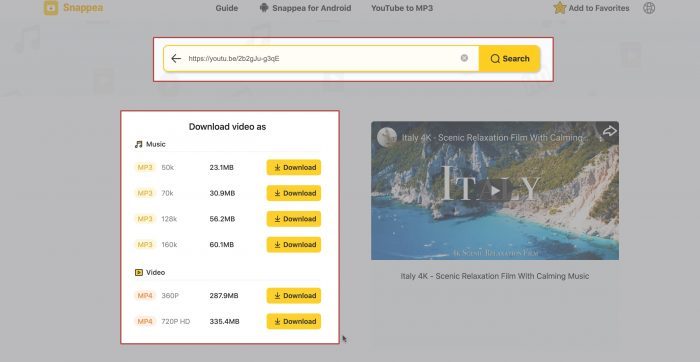
Step 5: Click the Download Button
At last, just tap the yellow “Download” and after a while, the MP3 will be downloaded to your devices.
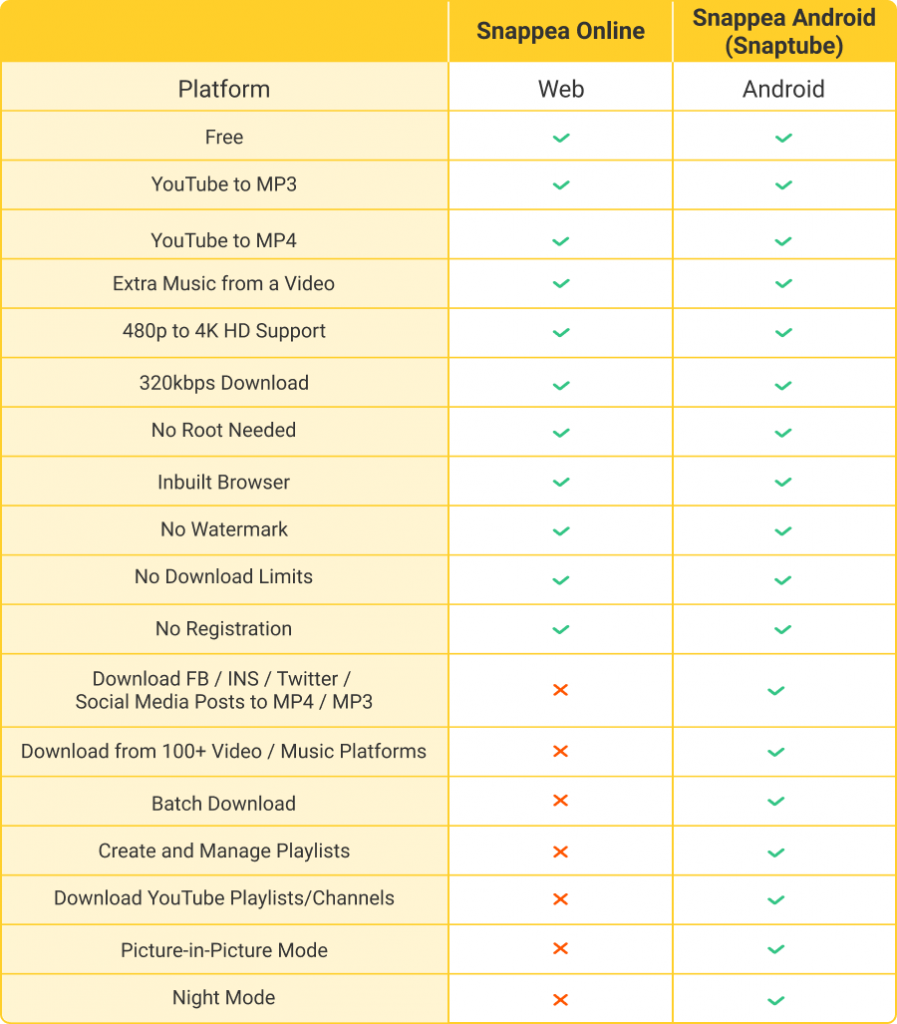
MP3 Converter on Other Devices
For Computer
- The Most Feasible MP3 Converter Mac Solution You Can Try for Free
- The Best Free MP3 Converter PC Tool (No Download Needed)
- Making Use of Video to MP3 Converter for Windows Users
APK and App
- How to Use the Best MP3 Converter APK: Android and iPhone Solutions
- Get to Know about The Best MP3 Converter App for Android and iOS
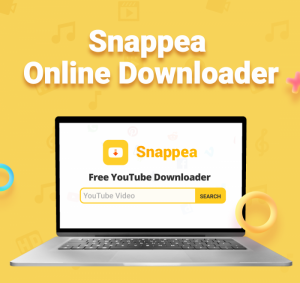
Offline
- MP4 to MP3 Converter Offline: Let’s See How to Use It
- Video to MP3 Converter Offline – The Best Apps to Use
MP4 to MP3 Tools
For Android, APK and App
- Get A Free MP4 to MP3 Converter Android Solution
- MP4 to MP3 Converter APK – The Best App for Mobile Phones
- How to Use MP4 to MP3 Converter App: Android and Online
For Computer
- Convert MP4 to MP3 Mac Through These Simple Methods
- Which is the Best MP4 to MP3 Converter for Windows
- Introducing an Ultimate MP4 to MP3 Converter for PC
Online Tools
- Using An MP4 to MP3 Online Audio Converter: Check Out
- Utilize A Feature-Rich Online Music Converter MP4 to MP3
- Enjoy the Best Online Video Converter MP4 to MP3
- Try These Awesome MP4 link to MP3 Converter Solution with Downloading
Big Files and Batch Convert MP3
- A Robust MP4 to MP3 Converter for Big Files: Android and Online
- How to Batch Convert MP4 to MP3 on Android (for Free)

More Resolutions and Format
320Kbps and High Quality
- The Best MP3 Converter 320kbps to Use on Any Device
- Explore MP4 to MP3 Converter Online Free High-Quality
Audio to MP3
- Here Are the Top 3 Online Audio Converter MP3 That You Can’t Miss
- Pick the Best MP3 Audio Converter APK for Android/iPhone
updated byChief Editor on 10月 19, 2021



