“How to download YouTube videos on a laptop (Windows 10 system) without paying anything or going through any technical hassle?” – If you also have a similar doubt and are looking for a free YouTube downloader for laptop Windows 10, then this would be the perfect guide for you. A lot of users access YouTube on their Windows 10 laptops and would like to download videos from the website as well. To do this, you can use a YouTube video downloader app for laptop on Windows 10. Here, I will let you know how to download YouTube video in laptop Windows 10 via 5 online solutions.
Part 1. Top 5 Online YouTube Video Downloaders for Windows 10
Part 2. How to Download YouTube Videos on Laptop (Windows 10) via Snappea?
Part 1. Top 5 Online YouTube Video Downloaders for Windows 10
Instead of installing any YouTube downloader app for a laptop (Windows 10), you can head to these online sources to meet your requirements.
1.Snappea Online Downloader
Snappea is a freely available online platform to download unlimited videos from YouTube and that too in different formats.
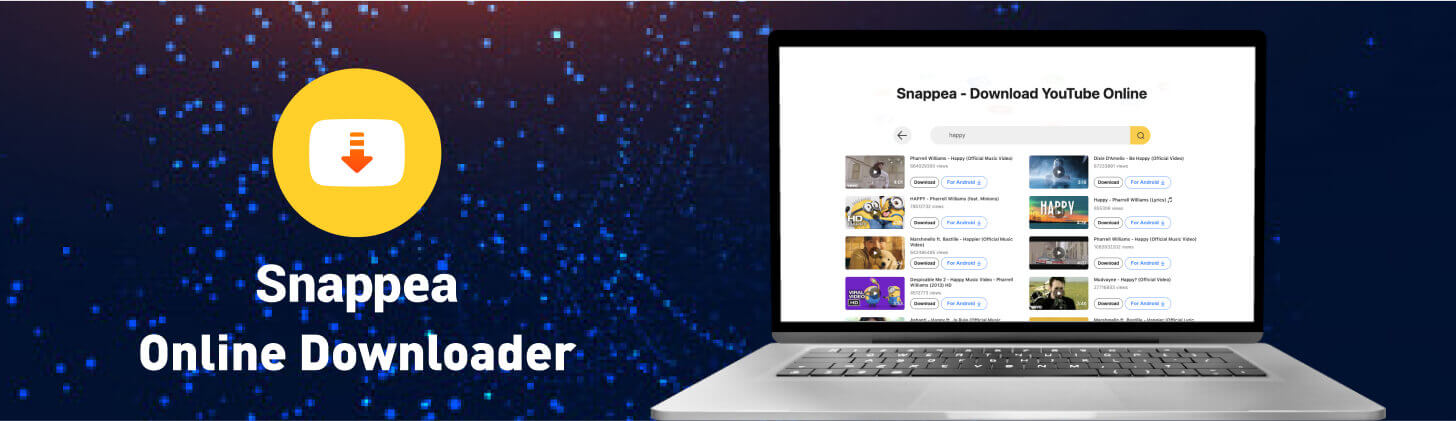
Snappea Online Downloader
- It is a free YouTube downloader for laptop (Windows 10) and will not need you to install any app.
- You can directly look for a YouTube video of your choice by entering keywords on Snappea’s search.
- If you want, you can also load a YouTube video directly on Snappea by entering its URL.
- The online video downloader will let you save the media in MP4 or MP3 formats.
- It will further let you select a preferred video resolution or bit-rate to save the file on your laptop.
2.SaveFromNet
SaveFromNet is a popular website that can download videos from several sources, including YouTube. To use its YouTube video downloader for laptop (Windows 10), you just have to submit the URL of the video.
3.Y2Mate
Y2Mate is another online free YouTube downloader for laptop Windows 10 that you can explore. The online tool will let you save any video from YouTube in MP4 or MP3 format. Though, you would have to watch unwanted ads while accessing its service.
4.Viddly
The Viddly YouTube downloader app for laptop supports Windows 10 and can be accessed online for free. You can look for a YouTube video directly on it and can even save it in different video resolutions like 1080p, 720p, etc.
5.Keepvid
Lastly, you can also try the Keepvid YouTube video downloader for laptop on Windows 10. The online application is available for free, but there are certain limitations on the number of media downloads and the size of the file.
Part 2. How to Download YouTube Videos on Laptop (Windows 10) via Snappea?
One of the best things about the Snappea Online Downloader app for laptop (Windows 10) is that it is extremely user-friendly. To learn how to download a YouTube video in laptop (Windows 10 system) via Snappea, just follow these instructions.
Step 1: Get the original video link from YouTube
To begin with, you can just go to the YouTube website on your laptop and look for any video of your choice. Afterward, go to the address bar of the browser to copy its exact URL.
Step 2: Load the YouTube video on Snappea
Now, you can visit the website of Snappea? free YouTube downloader for laptop on Windows 10 computer. On its search bar, you can enter keywords to find a video directly from YouTube or just paste the video’s URL that you have copied earlier.

Step 3: Download the YouTube video on your Windows 10 system
This will automatically load the video on Snappea’s interface. From the available options, you can select a format and resolution of your choice, and click on the “Download” button to save the media file on your laptop.
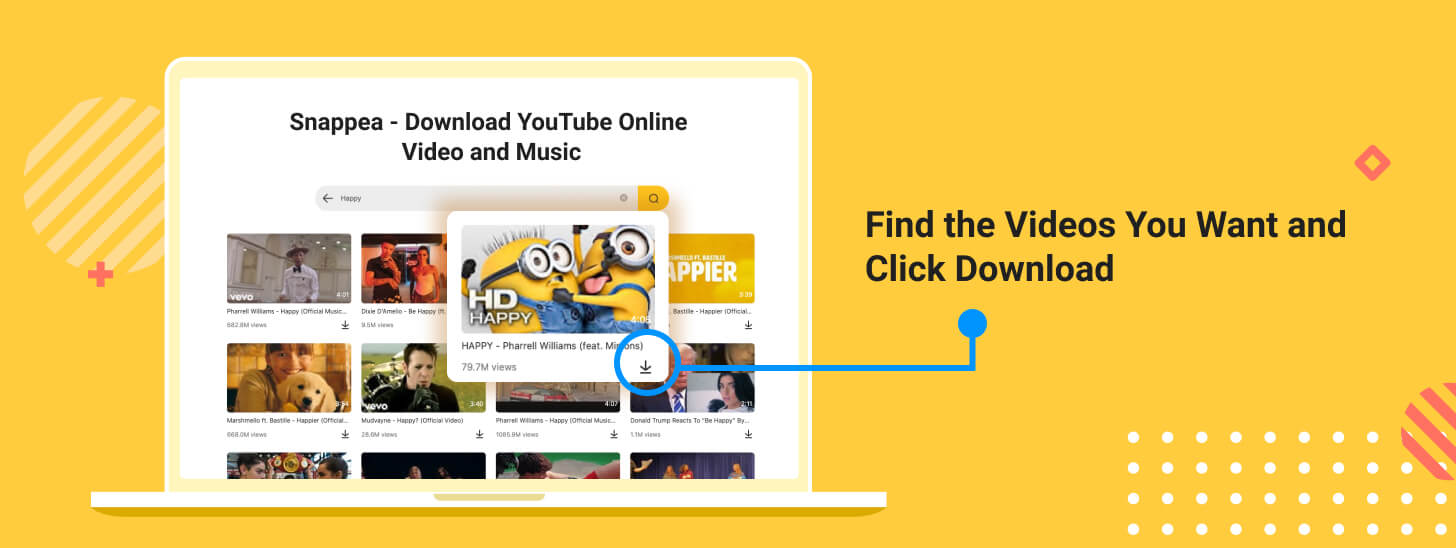
There you go! By following this simple drill, anyone can learn how to download a video from YouTube in laptop (Windows 10) for free.
updated by on 3月 22, 2021


