YouTube platform has various videos. You can find things like maths lectures and recipe videos on YouTube. However, you can’t download these videos on your phone. There’s no way to save video from YouTube without an external app. This is why we have created a list of options for Android, iPhone, and computer users. Check out how you can save a new YouTube video.
Part 1. Download and Save YouTube Videos on Android Phone
Part 2. Save Free Video From YouTube on iPhone and Computer
Part 1. Download and Save YouTube Videos on Android Phone
Snappea for Android is an app for Android users. It is designed to help you download and save media on your phone without any hassle. The app is free of cost and you don’t need to pay anything to download it or use it.
- From Snappea, you can download media from various platforms, such as DailyMotion, Facebook, etc.
- The app offers an option to download in various formats, such as MP3 and MP4.
- You can use the night mode, which helps you save media without straining your eyes. It automatically switches on when you are working in a low light condition.
- The app also has a picture-in-picture mode, which is great when you wish to go to other apps while using Snappea.
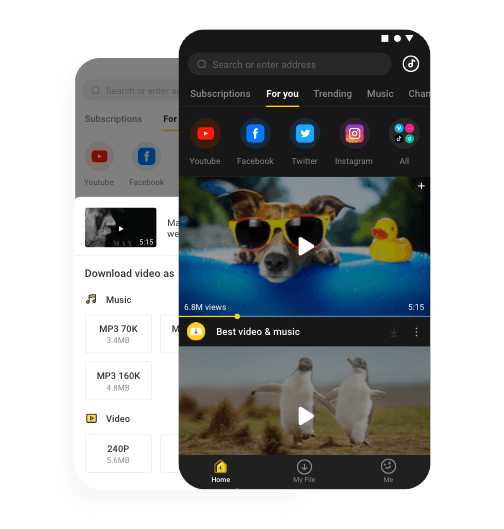
Download
Here’s the process to save video from YouTube using Snappea:
Step 1: Download Snappea
The Snappea app is designed for Android users. So, if you have an Android phone, then you can download Snappea.
Go to the website from your phone and hit on download. In a few minutes, the APK will save on your phone. Install it by clicking on it and launch the app.
Now, you can start using Snappea.
If you are not able to follow this step, then go to your Settings and enable Unknown Apps from phone Security.
Step 2: Save Video from YouTube HD
Once you have the app on your phone, open it to download the media.
In the search bar, type a keyword and explore videos. From the options, find the one that you want to save and click on the download arrow. On the following page, select the quality and resolution to save the video in the My Files folder of the phone.
You can also go to the YouTube platform from the More option to view results only from YouTube.
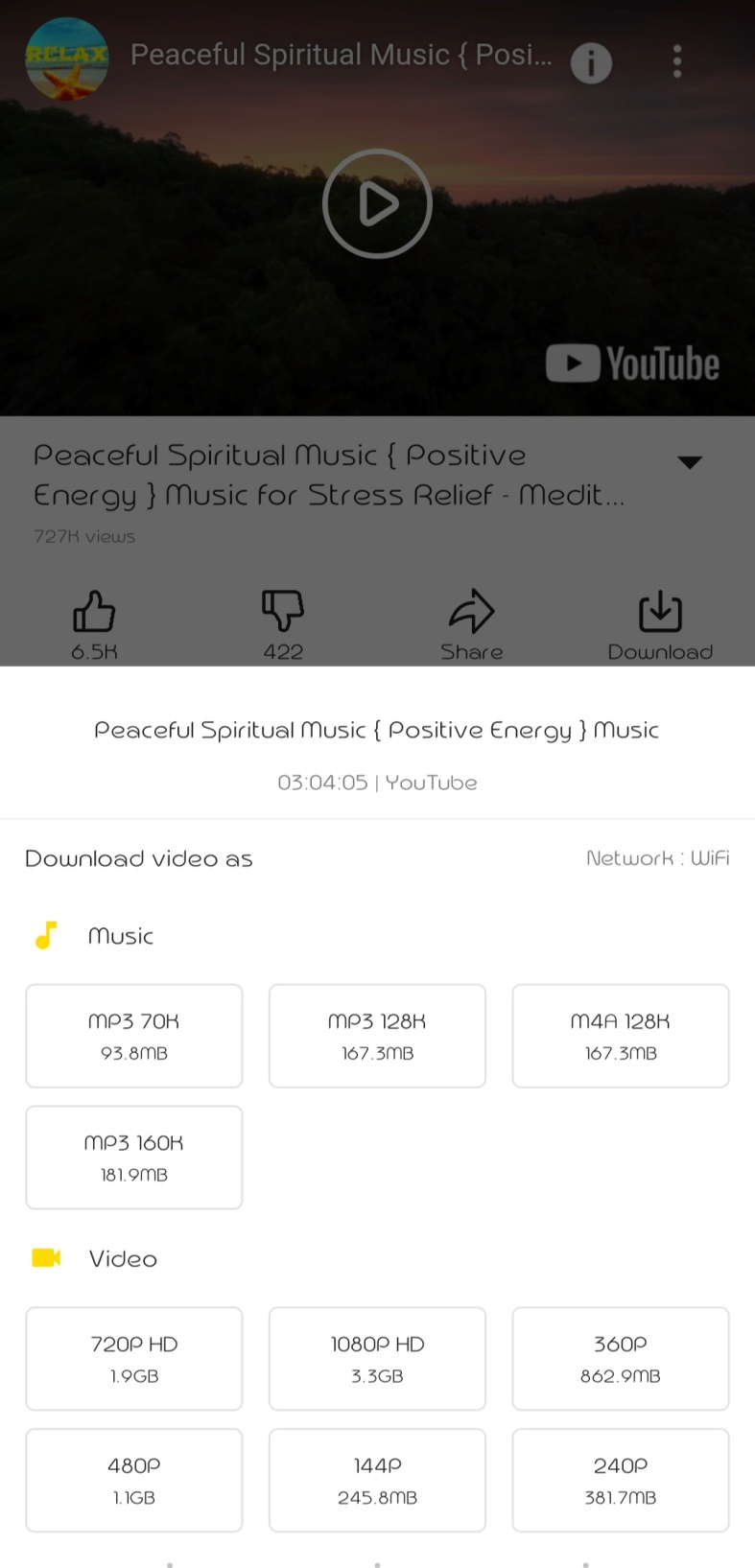
Part 2. Save Free Video From YouTube on iPhone and Computer
Snappea Online Downloader is a platform designed for computer and iPhone users. Whether you have a Mac, Windows computer, or iPhone, you can use the Snappea platform to save free YouTube videos.
- Snappea helps you download videos from YouTube. It has collaborated with the platform for this purpose.
- You can download media by either using a keyword or a link to YouTube. Both the functionalities work seamlessly.
- It is possible to select the size and type of the file. For example, MP4 and MP3 files can be downloaded from this YouTube video downloader saver.
- You can use this platform for free. There are no charges for using this platform for any number of times.
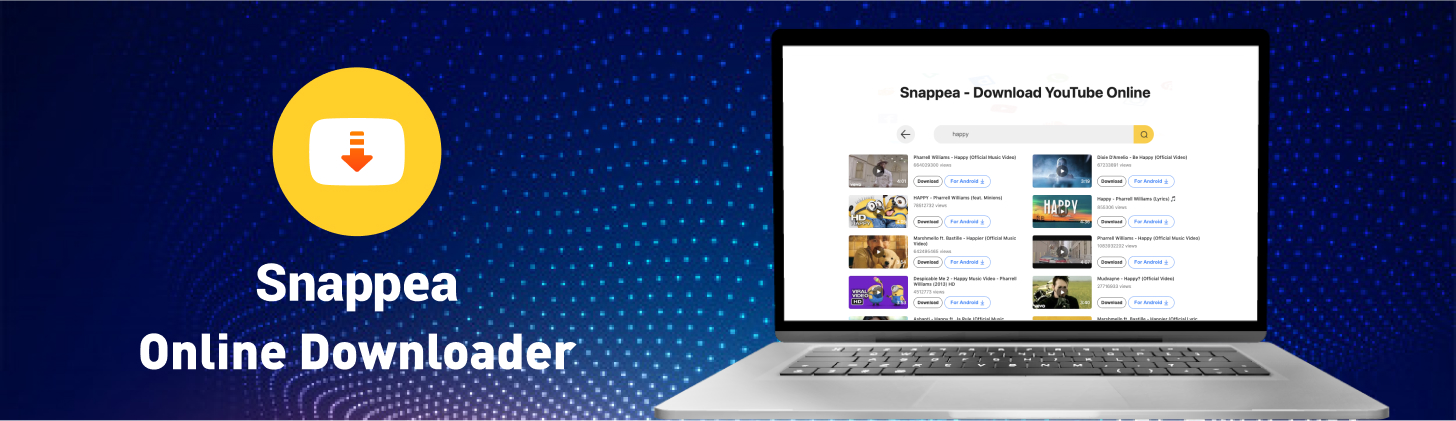
Snappea Online Downloader
Here’s the process of download a video from YouTube:
Step 1: Open Snappea
The first step is simple. Just open the website and start using it.
Snappea’s website is its platform.
Here’s the link.
On the link, you will find the search bar, which is used to save media on your iPhone or computer. Let’s see how you can do it.
Step 2: Save Any YouTube Video
You can use the search bar of Snappea in various ways:
- Use the link from YouTube to download media. Just go to YouTube, find a video, and right-click to copy the link. Paste it on the Snappea search bar to download it.
- Use a keyword in the search bar to find videos and download them.
- Use the Top Chart on the Snappea home page to download and save videos from YouTube.
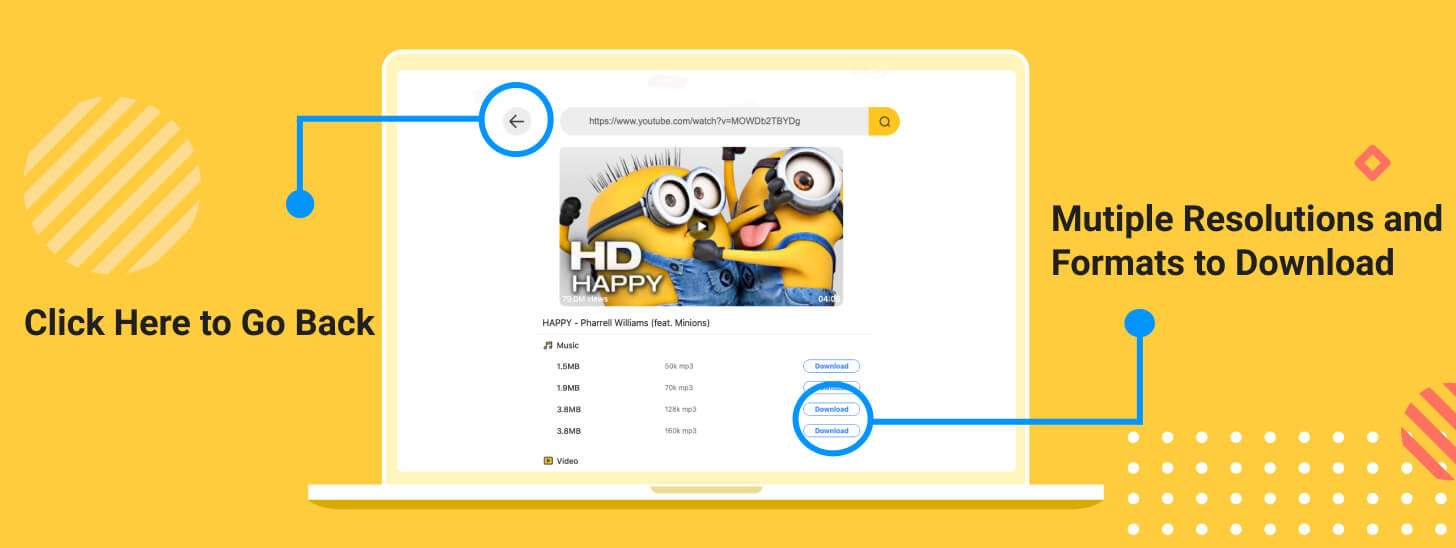
Once you find the video you need on your computer or iPhone, click on the Download. On the next page, select the quality and type of file to save it on your phone or computer.
Snappea has the best solution for every type of user. Visit the website to explore more!
updated by on 1月 07, 2022


