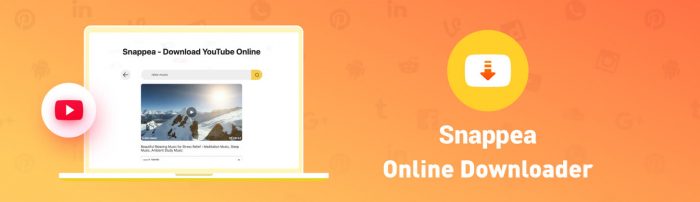iPhone users don’t have the feasibility of accessing a lot of apps. But, YouTube is one amazing application that is available to all. However, even on YouTube, it is hard to download or save YouTube video to iPhone.
To eliminate this challenge, we have created a list of platforms that can help you save a YouTube video to your iPhone easily. Read more to start exploring.
Part 1. Top 5 Ways to Save YouTube to iPhone
Part 2. How to Download and Save YouTube Videos iPhone
Part 1. Top 5 Ways to Save YouTube to iPhone
1. Snappea Online Downloader
Snappea Online Downloader is the best way to save YouTube to iPhone. Through this platform, you can download as many number of files as you want. Let’s see how:
- Snappea has collaborated with one platform, the YouTube platform. With the help of this robust and seamless integration, users have the feasibility of YouTube video save to iPhone.
- Saving YouTube videos to iPhone through Snappea is possible in various formats and qualities. For instance, you can download in MP4 or MP3 formats.
- With this platform, you can either directly download media by using a keyword for finding videos on Snappea or you can use a link copied from YouTube.
- The platform is completely free. There’s no charge for any type of download action at any time.
2. Freemake
Freemake is a simple downloader which allows users to download media by pasting a link to YouTube. You can select the type of file that you want to download before hitting the search button.
3. Video Grabber
On Video Grabber, you can search YouTube videos and then download them. The website is not that user-friendly and you may get confused while accessing it for saving YouTube videos to your iPhone.
4. FLVto
FLVto has a simple function: you go to YouTube, copy the video link, and paste it on FLVto. You need to select the download type, such as MP3, MP4, AVI, etc. Here, file types are more, as you also get an option for AVI.
5. ClipConverter
ClipConverter is similar to FLVto. You have to copy a link, paste it, and select file type. But, the website has so many ads that you can open unnecessary pages if you randomly click anywhere on the website. This can reduce the experience.
Part 2. How to Download and Save YouTube Videos iPhone
iPhone users generally prefer using Snappea Online Downloader to save videos on their phones. This is why we have explained the process of saving YouTube to iPhone below. Check out.
Step 1: Open YouTube Video Saver For iPhone
To start using the Snappea platform, you only have to open the platform. From your iPhone, go to this link to open Snappea’s website. The website is quick, so you can open it in minutes. It won’t take long unless you have a bad internet connection.
Once on the website, you will understand how to download media automatically. It is so simple!
Step 2: Save A Video From YouTube To iPhone
On the website, you can use three ways to save YouTube to iPhone. Below we have explained all.

- The first option is to search with a keyword. The results will be from YouTube. You can scroll and select a video to save on your iPhone.
- You can also go to the YouTube platform to select a video. Once you have a video to download, you can copy its link and paste it on Snappea.
- The last option is to scroll the Top Chart and start exploring media on Snappea.
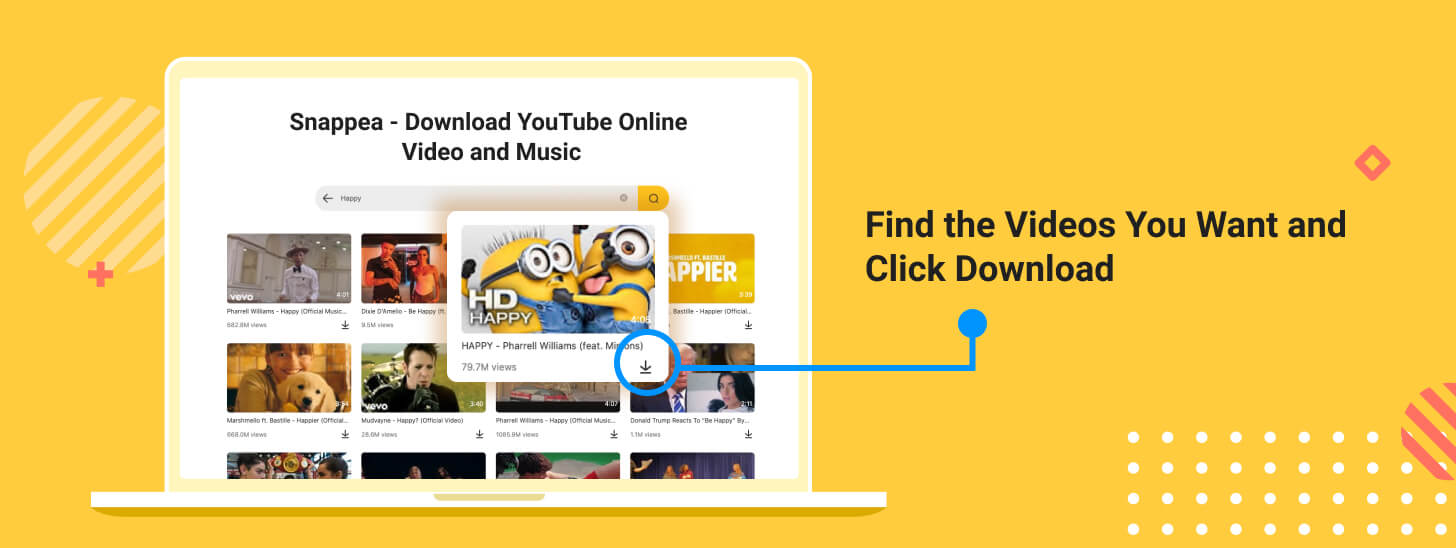
After selecting the video to convert, you need to click on the Downward arrow. This will take you to another page, where you may find options for resolution and qualities of the video or MP3. Select one, process it, and download it.
Isn’t Snappea the best? Check our website to access unlimited entertainment.
updated by on 9月 03, 2021