YouTube is undoubtedly the best platform to start watching videos on almost any subject. Whenever you are facing an issue or finding a solution, you can find it on YouTube via its clips. But, what can you do when you need to download YouTube video clips? You have an option to use YouTube clip downloader. To make your task easier, we have discussed the two best platforms for iPhone, Android, and computer users. Dive in and start exploring how you can download audio clips from YouTube.
Part 1. Download YouTube Clips Free on Android
Part 2. Download YouTube Clip to iPhone and Computer
Part 1. Download YouTube Clips Free on Android
Snappea for Android is a product by the same company, but it an Android application. This means that Android users can download the app on their phone to use its features.
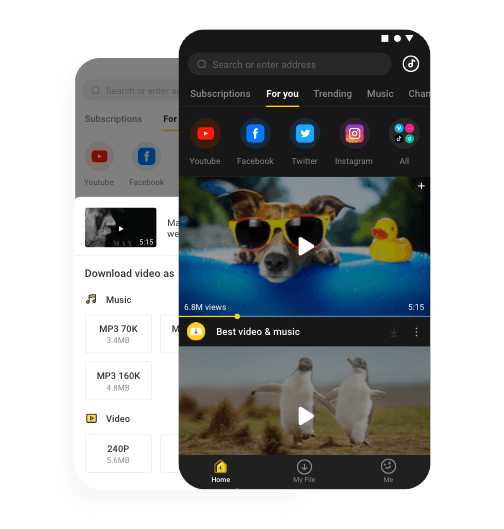
- Snappea has integrations with leading platforms like Twitter, Facebook, and Instagram. You can download media and video clips from everywhere.
- You can download these files in the desired format too. For instance, you can download in MP4.
- There’s a picture-in-picture, which helps you move to other apps when using Snappea (without closing it).
- The app has a night mode, which turns on automatically. It protects your eyes from stress and strain.
Here is the process to download short clips from the Snappea app:
Step 1: Download YouTube Clip Downloader
Since this is an app, you need to visit the website from your Android phone and download its APK.
But, before you do that, ensure that the Unknown Apps Download is enabled on your phone. You can do that by going to Security from Settings.
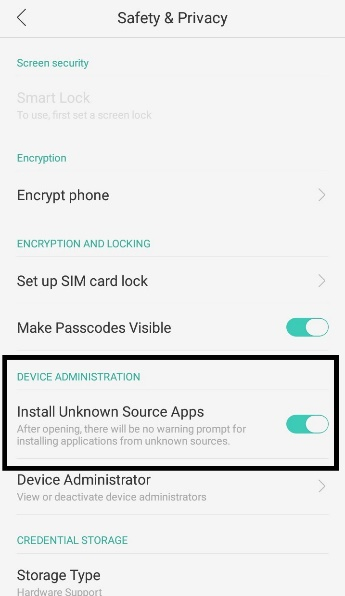
After the APK is on your phone, install it and wait for it to launch.
Step 2: Download Short Clips from YouTube
When the Snappea app opens, you can start searching for clips.
- You can search on the Snappea search tab. This would deliver outcomes from all platforms like YouTube and Facebook.
- You can go to Snappea and click on More to find YouTube. Here, if you search, you can find results from only YouTube.
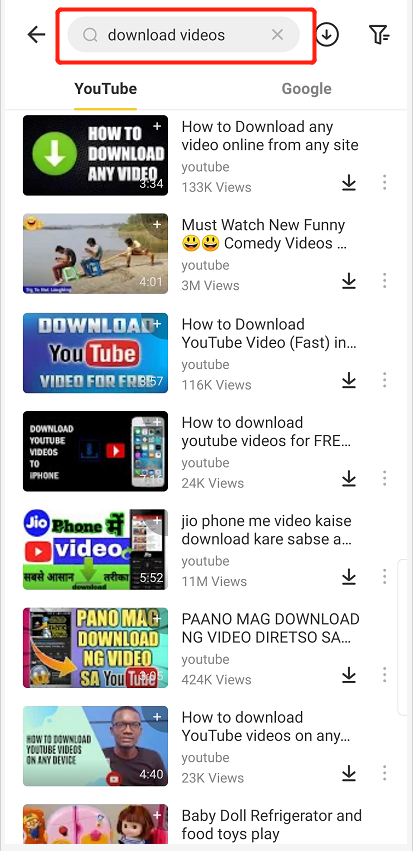
After finding the video to download, click on the download arrow. Then, select the type of file that you want on your phone and click on it.
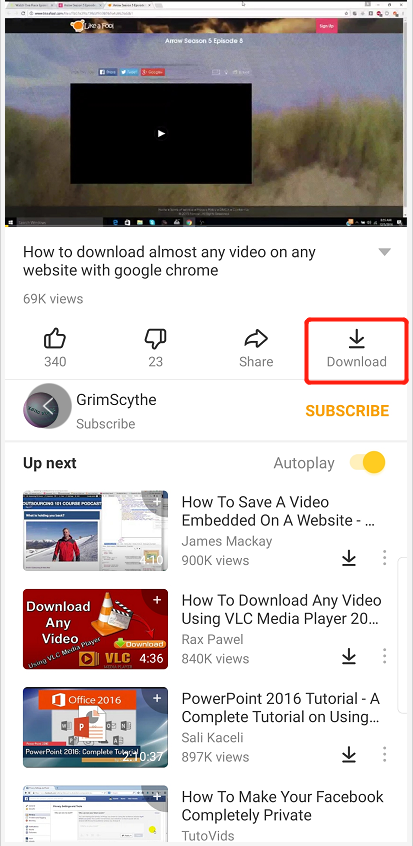
This would download video clips on your phone in the My Files section.
Part 2. Download YouTube Clip to iPhone and Computer
Snappea Online Downloader is a website platform that is designed to help you with music clips download from YouTube. This platform is easy-to-use and extremely user-friendly.
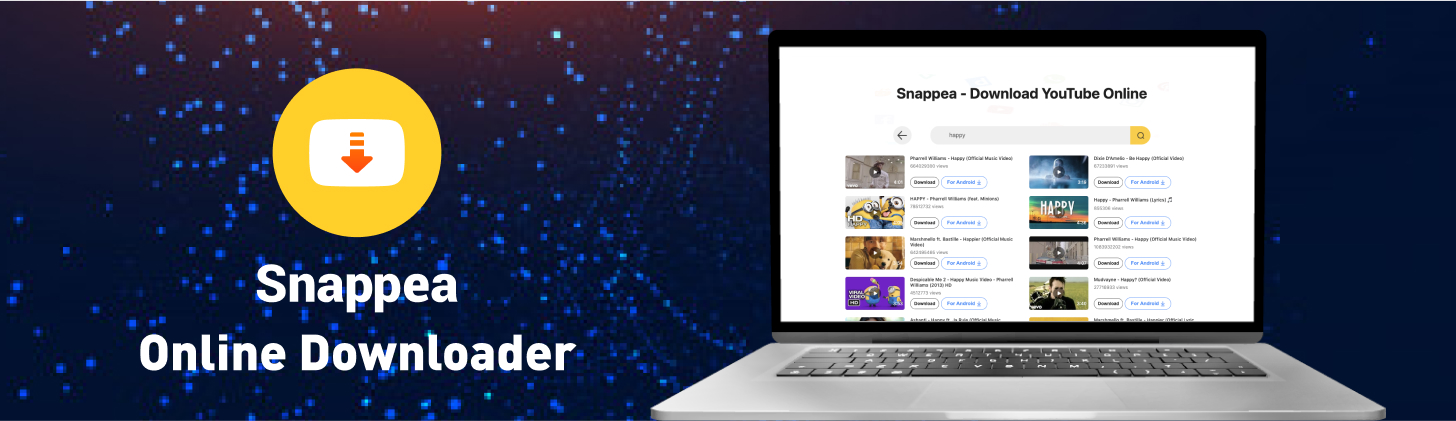
- Snappea has integrated into YouTube. This means that on the website, you can search with a keyword and you would find results from YouTube, which you can download on your iPhone or computer.
- The platform allows downloading in more than one format, be it MP3 or MP4. You can also select the resolution and size.
- You can use the platform for free for multiple downloads. There’s no limit on that. You can download unlimited video files in a day.
- It is user-friendly, so you don’t require any guidance to start using it to download media.
Now that you have checked its features, let’s see how you can use the platform:
Step 1: Open YouTube Clip Downloader
You only have to go to the site and start using Snappea Online Downloader. It is that simple.
Once you have opened the website, there’s a search bar, where you can use a keyword or a YouTube link. After this, you can explore results to download the media.
Remember to only visit the website from your phone or computer to download directly to the desired device.
Step 2: Download Movie Clips from YouTube
After finding the media that you have been looking for, you can download it. Here’s how you can find media:
- On the platform, type a keyword in the search bar. The results related to the keyword would appear in a minute. That’s all! Start exploring.
- On the YouTube platform, type a keyword and find media. Copy its link and paste it to Snappea to download it.

The next step is to download the media. For this, click on the download arrow and wait. On the next page, select the resolution and format of the file. This would help you download the video or music clip on your phone or computer.
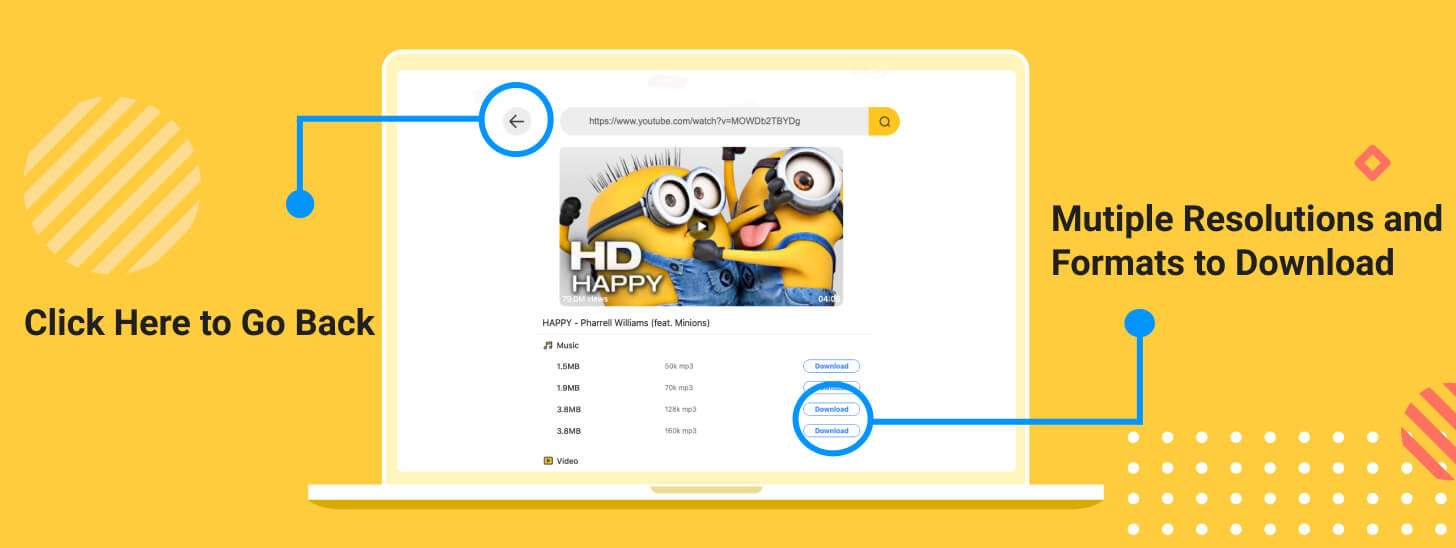
Visit our website to explore more on how the Snappea platform and app can help different types of users.
updated by on 12月 03, 2021


