If you are wondering on the internet for a YouTube downloader app for Windows 7, your favorite videos, and mp3 on your Windows 7 PC, then don’t go anywhere, because after using Snappea you will be addicted to this app. Snappea allows your online video recording and provides the ability to convert all audio files without downloading a third-party program.
Part 1. Five Best YouTube Video Downloaders for Windows 7 PC
Part 2. How to Download YouTube Video on Windows 7 using Snappea Online Downloader
Part 1. Five Best YouTube Video Downloaders for Windows 7 PC
1. Snappea
Snappea app is not available in the PC version, but don’t worry; you should only go to Snappea’s official site to download videos to their system. Since you can’t download Snappea for Windows 7 32 bit and 64 bit, Snappea will provide the same functions online on its web page. The interface can have various formats (MP4 / MP3) and resolutions choices (like 1080p/720p/360p) in which you can choose to download the file. Snappea is a 100 percent free app that you can use instead of installing any software for Windows 7 PCs (no login required). A video or music file can be easily downloaded by just copy-pasting the URL.
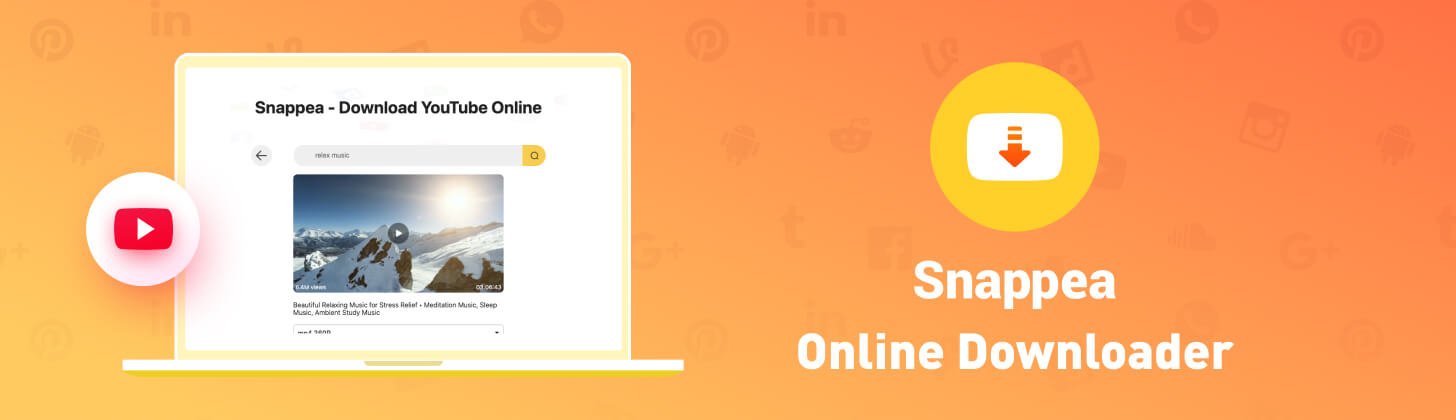
Snappea Online Downloader
2. Freemake Video Downloader
Freemake Video Downloader downloads videos from YouTube in many formats like MP4, WebM, 3GP, Flash FLV formats. Freemake Video Downloader is one of the best video downloaders for Windows users. Close to Gihosoft Tubeget, Freemake video downloaders still have several features for use. It is an all-in-one app that helps you to monitor the speed to the range when downloading YouTube videos with this software. You can also move YouTube downloaded videos to the cloud when you set Dropbox or Google Drive as a default location.
You can download YouTube videos with a one-click download feature. Users need to paste the video URL into this software and select your video resolution. The video will shortly be downloaded to your Windows 7 PC with no loss of quality. This YouTube Video Downloader will show you the size of the file before downloading it. You can store up to 500 YouTube videos at once.
3. 4K YouTube Downloader
4k Video Downloader is among the best YouTube video downloaders, which operate smoothly. This video downloader software offers a single click download option that saves a lot of time. Another remarkable feature of 4k Video Downloader is that you can work in several languages, such as English, German, French, Spanish, and more. You may think that a 4k video downloader is free, but you must know its paid software. You can try the free software version for some time, but afterward, you have to spend money using all of its features. The paid version allows you to download a whole YouTube playlist having more than 25 videos continuously, or you can subscribe to a YouTube account to download the latest video instantly when YouTubers upload a new video.
4. YTD YouTube Video Downloader
As the internet becomes cheaper, people are much more hooked to streaming video sites such as YouTube, Netflix, amazon prime, and many others. Because we’ve got a lot of video content online, we’ve given you a list of a few free YouTube downloaders to save videos and watch them later. You can import movies or video clips from YouTube for offline mode, but you cannot share those videos with your friends or loved ones. You can save YouTube videos and other video hosting websites on your PC or mobile device if you are using YTD video downloaders. YTD Video Downloader is among the most powerful software to download these videos on your PC.
5. WinX YouTube Video Downloader
The very last YouTube video downloader that we placed on the list is Winx YouTube video downloader. It’s an absolutely free software to download videos from YouTube as well as other video hosting websites. A user can save videos in MP4, MP3 (audio only), or FLV format.
Part 2. How to Download YouTube Video on Windows 7 using Snappea Online Downloader
Step 1: Open Snappea on your browser
First of all, open Snappea video downloader in your web browser without downloading any third-party app.
Step 2: Copy and paste the link in the search box
Please copy the link of the file you want to download, paste it in the search box of Snappea online downloader and click on the download button.

Step 3: Select the required resolution
After pressing on the download button, a list of video and audio formats will be shown. You can choose the video quality of your choice, and then tap on that; downloading will start in no time, and the file will be saved on your Windows 7 PC.
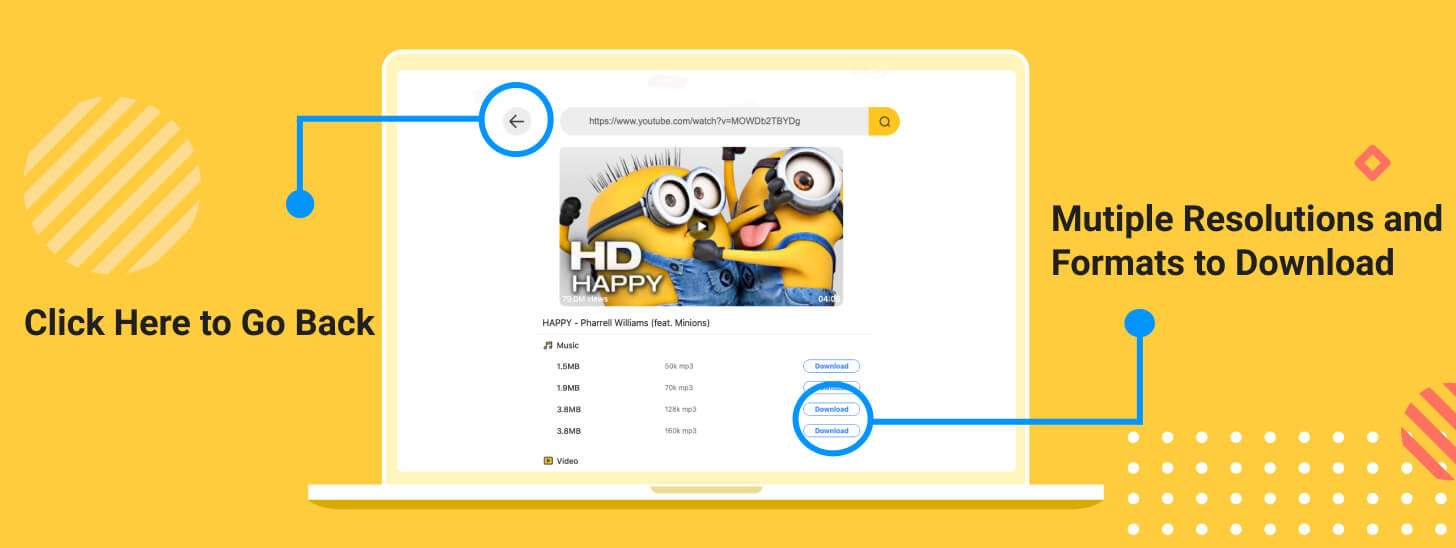
One might wonder why Snappea is the best video downloader for Windows 7 PC? Well, it is because this software needs no subscription, which means it is free to use for everyone. Unlike other video downloading apps, Snappea is very easy to use, and it is ready to use; you don’t need to install it on your PC. Moreover, it offers all the audio and video formats to download. You can directly save a video file into mp3 using Snappea online downloader.
updated by on 3月 16, 2021


