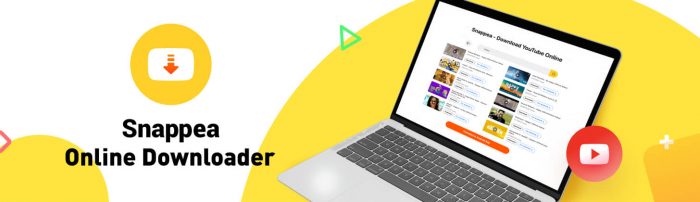Snappea is one of the best YouTube video downloader software for PC world. This software is totally free, and the most amazing feature is that you don’t have to download it on your pc. You can easily download your desired video format or audio format without downloading the software. It means you just have to write a keyword of the file you are searching for and download it on your pc. You will love this software after using it once.
Part 1. Five Best YouTube Video Downloaders for PC
Part 2. How to Download YouTube Videos to PC using Snappea Online Downloader
Part 1. Five Best YouTube Video Downloaders for PC
Snappea Online Downloader
Snappea Online Downloader is a free tool that allows you to download videos and music from YouTube to MP3 MP4 files with no need to install any app. It will enable the online video shooting mode, and it also provides a free way of converting audios without downloading a third-party app. Snappea Online Downloader can download videos and audios at a fantastic speed, and you can easily save video and audio files to your computer. It’s one of the best downloaders with a quick and straightforward interface.
VideoProc Downloader
VideoProc is pretty easy to use and supports more than 1,000 video hosting sites, including YouTube, Vevo, Vimeo, Dailymotion, and Facebook. You can easily download videos, music, live videos, playlists, and channels.
8 K video is supported by this software, which is becoming a little more common, while most rivals still only support up to 1080p or 4K. The built-in video converter helps you to convert downloads to over 70 formats, including AAC, MP3, MOV, and AVI.
4K Video Downloader
4 K Video Downloader is perfect for devoted YouTube fans who don’t want to miss out on any of their favorite content. It looks slightly dated, but it’s really easy to use. 4K Video Downloader lets you save specific videos or entire playlists from YouTube, and you can also set it to download new videos from your favorite sites automatically. It’s also connected with TikTok, Facebook, Vimeo, and other video sharing websites.
This freemium app restricts consumers to the free package in terms of the number of playlists, channels and titles. Upgrading to Premium ensures that these features are unlimited, plus you get a channel subscription feature, no advertisements, and priority help.
Freemake Video Downloader
Freemake Video Downloader is a popular software used for copying, converting, and editing. It’s a free tool, but the free edition has a huge downside: there’s a giant watermark in the center of the downloaded videos, making some unobservable. That said, it contains a converter and a variety of editing features (along with cutting and rotating).
The Freemake app is mostly intuitive and has a clear, enjoyable aesthetic. It is available in 18 different languages, including Italian, Portuguese and Vietnamese. Freemake enables 4 K resolution and lets you download videos from more than 10,000 pages. You can save to a variety of different formats, including AVI, MP3, MP4 and MPEG. Other tools include batch downloading, the power to limit network usage (useful if the internet is still slow), cloud uploading, and parental controls.
aTube Catcher
aTube Catcher has a ton of features in one tool, and it’s free. In addition to the downloader, you have a screen recorder, a video converter, a DVD creator, and an audio capturing unit.
The downloader supports thousands of video streaming websites. It helps you to import and convert in a single move and provides a lot of conversion options. Supported formats include 3G2, 3GP, AVI, MP4, MP3, XVID, GIF, MOV, and more. That said, conversions might be slow. One problem with the aTube Catcher is downloading multiple apps on your PC. It attempts to activate AVG Free Antivirus, although it asks for permission to do so. And if you don’t, Music Search MP3, a music downloader, will always be installed. While some users can find this helpful.
Part 2. How to Download YouTube Videos to PC using Snappea Online Downloader
Step 1: Open the Snappea online website
If you want to download videos on your PC, then simply open the Snappea Online Downloader website, search the video you want to download on YouTube, and copy the URL to the Snappea search bar.
Step 2: Insert the video URL for download

Insert the video URL in the search bar and click the search button and wait while Snappea strives to get the video for you.
Step 3: Touch the download icon
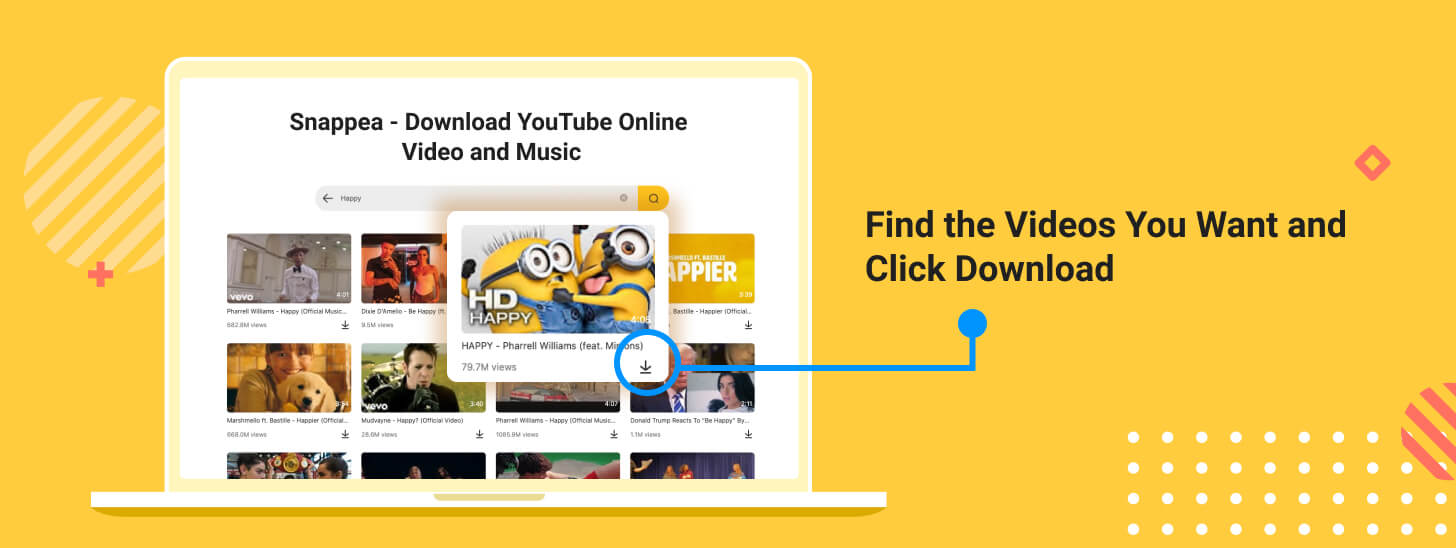
Once the video has been found, touch the Download icon.
Step 4: Choose the format and download
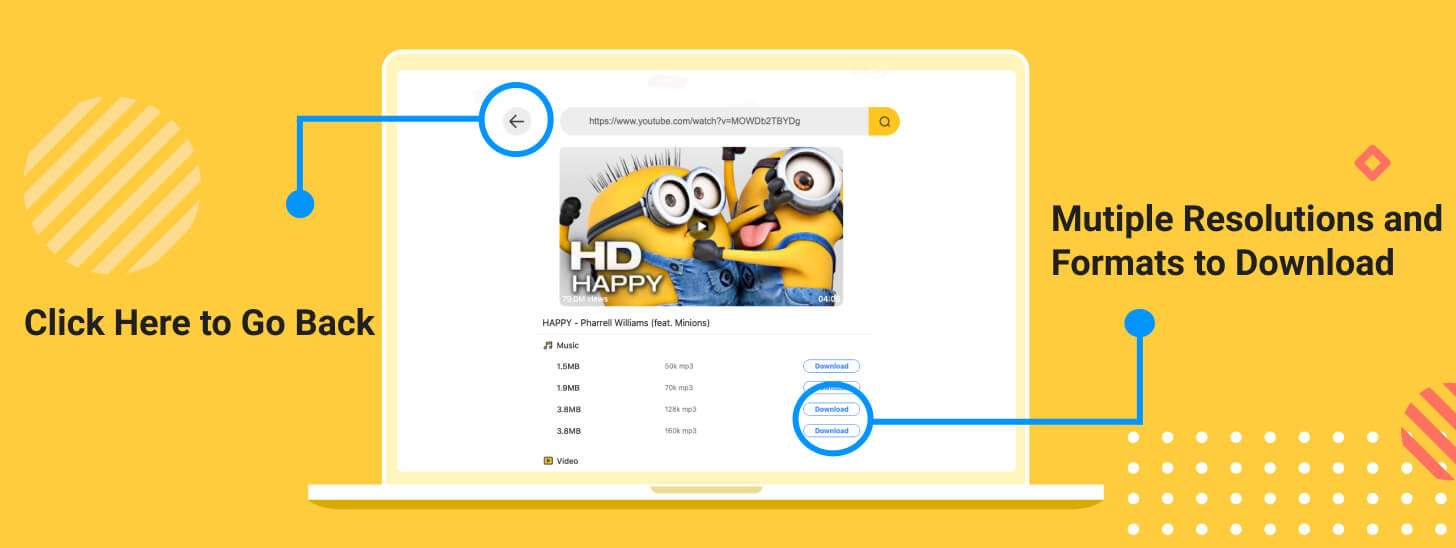
Click on the video option and then select the video quality option. When you click on the preferred resolution, the video will be downloaded and saved to your PC. Now you can edit or share videos with family and friends.
updated by on 8月 31, 2021