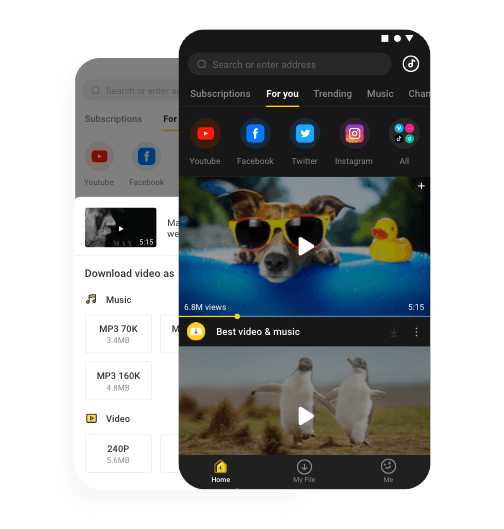Your device does so much more than just make and receive calls. While the ringtone is meant to notify you of an incoming call, you may need a separate tone for other types of notifications. For example, it is a good idea to have a separate notification tone for your emails and another for your messages. There are a lot of different ringtone sites that you can use to get beautiful notification tones download. In this article, we are going to be looking at one very effective solution for finding the best notification tones. But before we show you how to find the best notification tones, let’s take a look at what notifications tones are specifically used for.
Part 1: Where to Download Notification Tones
Part 2: How to Download Notification Ringtone with Snappea
Part 3: How to Set a Music File as a Notification Tone on Android
Part 1: Where to Download Notification Tones
When looking for the best notification download, you probably don’t have the time to go through numerous websites looking for a 30-second notification tone. This is why the best solution for downloading notification tones is one that is easy to access and also offers you a wide range of solutions when searching for the notification tone.
Snappea for Android is one such solution and when you consider that the app is installed directly on the device, locating the notification tone you need becomes even easier. The following are some of the program’s most notable features
- It allows you to search for notification ringtones from some websites including YouTube, Vimeo, Facebook, and more.
- It is very easy to use. The search function in particular makes it very easy for you to locate any notification tone you want.
- It is free to use and doesn’t limit the number of tones you can download
Part 2: How to Download Notification Ringtone with Snappea
To use Snappea for Android to find and download the perfect notification tone for you, follow these very simple steps.
Step 1: Download And Install the App
The first step is to download the app on to your device. But since you will not be able to find Snappea for Android on the Google Play Store, go to Snappea for Android website and tap “Download” to begin the process.
You will see a warning popup appear, letting you know that the app may be dangerous for the device. Click “Accept” to download the app anyway.
Please note that Snappea for Android is completely safe for download and the only reason it is not on the Play Store is because of Google’s policy regarding music downloads.
Step 2: Search for the Notification Tone
Once the app is installed on the device, open it and the first thing you will see is the search tab at the top.
Use this search function to locate the notification tone that you want. You can enter just about any search term like say “dog barking” Or you can paste the URL of the ringtones that you want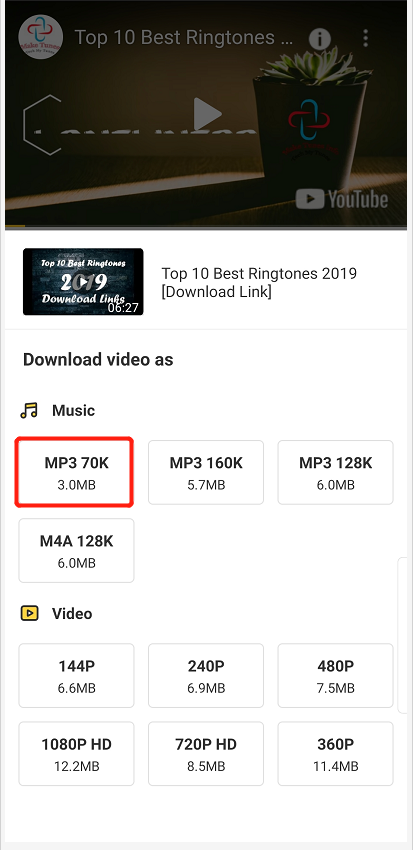
Step 3: Download the Notification Tone
When the search results appear, click on the notification tone that interests you to go to the details page.
Then click on the “Download” icon and then select the format. The download will begin immediately.
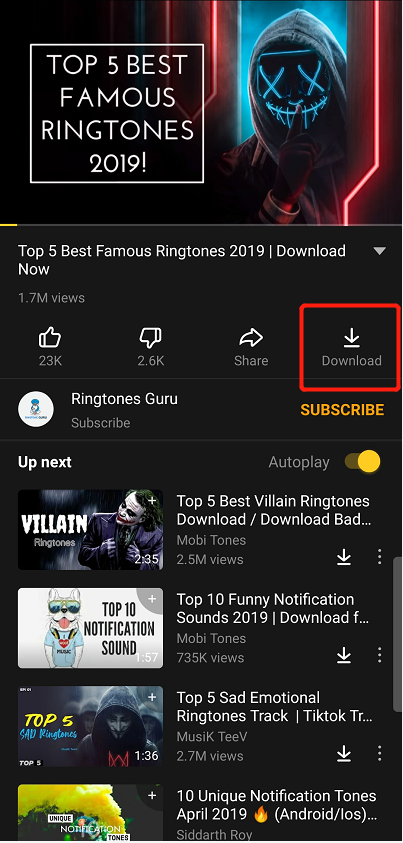 All notification tones that you download using Snappea for Android will be downloaded in MP3 format.
All notification tones that you download using Snappea for Android will be downloaded in MP3 format.
Part 3: How to Set a Music File as a Notification Tone on Android
Once you have downloaded the MP3 notification tone on to your device, it is time to set it as your preferred notification tone. To do that, follow these simple steps;
Step 1: Open the Settings on your device and then tap on “Sound and Vibration”. This may be different on other Android devices.
Step 2: Tap on “Notification Sounds” and then select the sound you downloaded from the list of notification tones that appear.
If you would like to change the notification tone for your messages, in particular, you will have to do that from the messages app. simply open the messages app on your device and then tap on the “Menu” button (three dots at the top) and then select “Notifications”.
Tap on “General Notifications” (again this may differ on other Android devices) and then tap on “Sound” to choose the notification tone you want to use.
Changing the notification tone on your device is just one way to customize the device further. Now you have an easy and effective way to download new notifications tones that you can then add to your device. We’d like to know what you think of Snappea for Android, so take a moment to leave your feedback or questions in the comments section below and we’ll do our best to address any problems you may have.
For PC and iPhone users, go to Snappea Online Downloader
updated byChief Editor on 3月 14, 2021