You might already know that YouTube has over 2 billion monthly users and a lot of them access the platform to listen to music. Though, while browsing its website or app, you might wish to download only audio from YouTube as well. After all, once you download a YouTube video as audio only, you can listen to the MP3 file offline. To make your job easier, I will let you know how to download only audio from a YouTube video in this post.
Part 1. Snappea for Android: To perform Only Audio Download from YouTube on Android
Part 2. Snappea: Download Just Audio from YouTube on Computers or iPhone
Part 1. Snappea for Android: To Perform Only Audio Download from YouTube on Android
One of the best things about Snappea is that if also offers a free Android app that is equipped with tons of features. Therefore, Android users can just take its assistance to download a YouTube video as only audio in seconds.
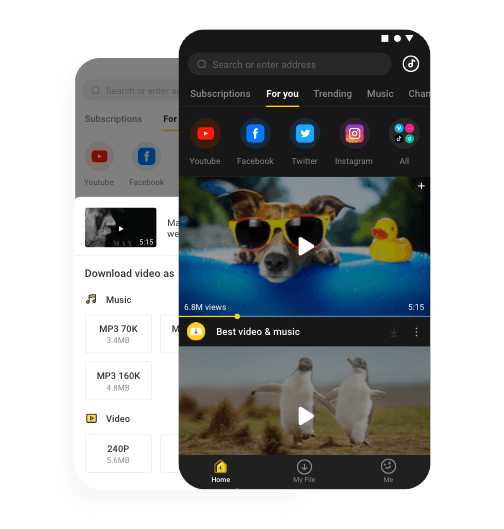
- Snappea for Android is 100% free, is extremely easy to use, and does not need root access as well.
- You can find 100+ different entertainment platforms (including YouTube) on its interface.
- You can look for a YouTube video by entering keywords, URL, or by browsing the platform without leaving the app.
- Once the video is loaded, it will let you save it as an MP3 or MP4 file in different sizes or resolutions.
- Some other features of Snappea for Android are picture-in-picture mode, night mode, YouTube integration, etc.
Anyone can download only audio from YouTube using Snappea for Android by following these steps:
Step 1: Install Snappea for Android on Your Device
At first, you can just go to the official website of Snappea on your Android, save the APK file, and install it on your device.
In case you encounter issues, go to your phone’s security settings, and make sure you can download apps from third-party sources.
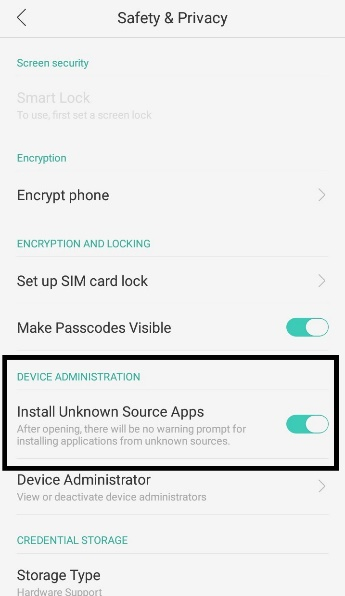
Step 2: Search for a Video to Download
Launch Snappea for Android on your device and enter keywords or a video URL in the search bar. You can simply browse YouTube without leaving the app’s interface as well.
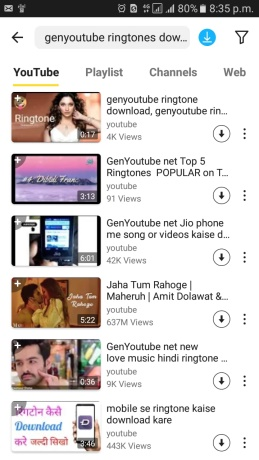
Step 3: Download YouTube Video as Audio Only
Once you find a video, load it on Snappea’s media player, and tap on the download icon. From here, select MP3 as a preferred format as wait as it would download only audio for the YouTube video.
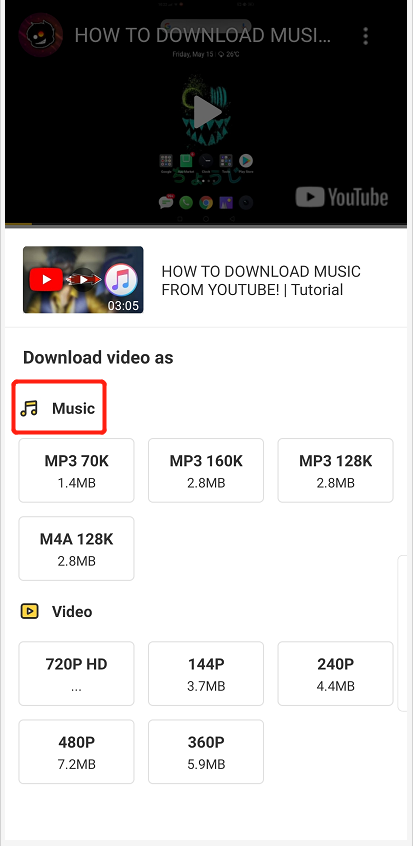
Part 2. Snappea: Download Just Audio from YouTube on Computers or iPhone
If you access YouTube on your computer or iPhone, then just use Snappea to perform only audio download from YouTube. It is a freely available online solution that can download YouTube videos as MP4 or MP3.
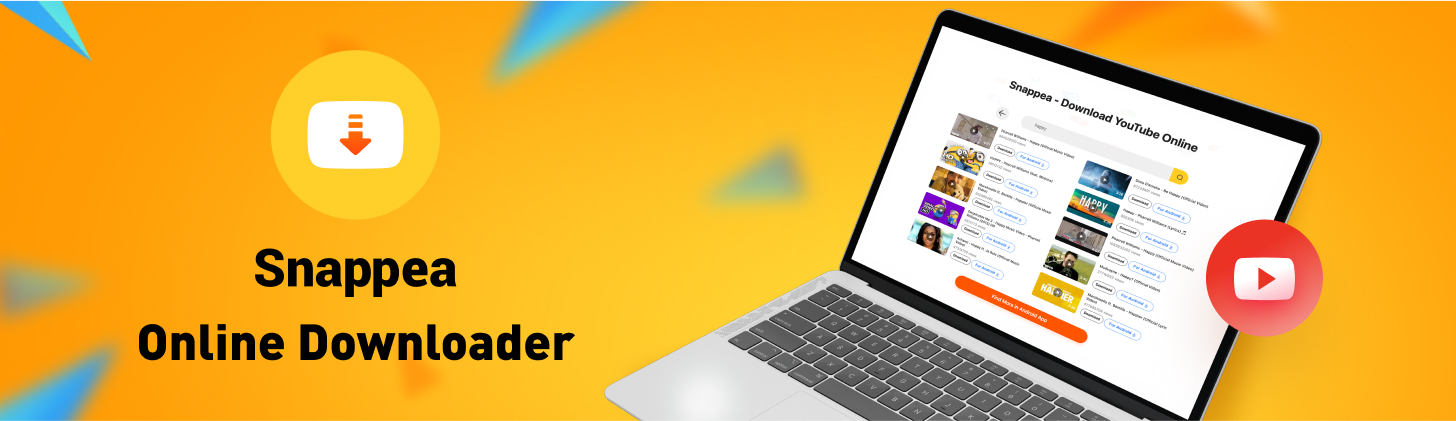
- Without installing any app, you can download YouTube only audio by visiting Snappea’s website.
- Users can load a YouTube video by its URL or search for it via keywords without leaving Snappea.
- After loading the video, you can download it as MP4 or MP3 in different qualities (like 128 or 320kbps).
- Snappea provides a free and ad-free solution to download only audio from a YouTube video that can be accessed on any platform.
To download YouTube video as audio only with Snappea, the following steps can be taken:
Step 1: Get the YouTube Video URL
If you want to, you can first go to the YouTube website (or access its app) and look for any video. From here, you can copy the URL of the video first.
Step 2: Load the Video on Snappea
Afterward, you can go to the Snappea website on your computer or iPhone and just enter the copied URL. You can also look for any video to download by entering keywords in its search bar.
Step 3: Download Only Audio from a YouTube Video
Once the video is successfully loaded by Snappea, you can select MP3 as a target format and even choose a preferred bit rate. In the end, click on the “Download” button and wait as the MP3 file would be saved on your device.
That’s it! By taking the assistance of Snappea’s online tool or its app, you can easily download only audio from YouTube on any platform (You can also download both video and audio from YouTube).
updated by on 3月 15, 2021


