While scrolling your YouTube, the best option that we get is adding videos to a playlist. It is simple to create a playlist containing a similar type of video. However, we can’t download this playlist on a computer, iPhone, or Android phone. That is not possible. This means that whenever we want to access these files, we need an internet connection for the same. For this reason, we have offered a solution for computer, iPhone, and Android users. Check how you can download YouTube playlist videos.
Part 1. YouTube Video Playlist Downloader Free for Android Users
Part 2. YouTube Video List Downloader for Computer And iPhone Users
Part 1. YouTube Video Playlist Downloader Free for Android Users
If you are an android user, then Snappea for Android is the best application for you. It is a light-weight application that can help you download video playlists to your Android phone.
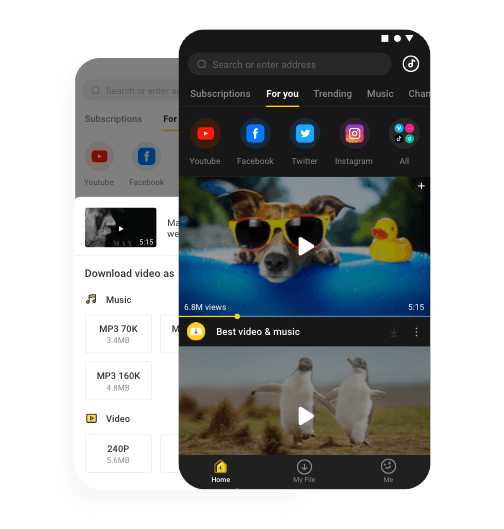
Here are some features of Snappea for Android:
- Snappea app has integrations with platforms like DailyMotion and YouTube. You get the feasibility of downloading media from all these apps.
- You can download videos in various sizes and formats. The resolution of the resultant file can also be decided.
- The app has a feature called night mode. This is automatically switched on once you are in the dark.
- You can also multitask with the Snappea for Android application. It has a picture-in-picture mode for that.
Below we have explained the steps to download video playlists using the Snappea application.
Step 1: Install Snappea for Android
To use this app on your Android phone, you should first download the app and its APK file. Visit the website from your smartphone and click on Download.
In a few minutes, your APK would download. You only need to click on it from the notifications bar and start the installation.
Once the Snappea app is installed on your phone, you can start using it.
However, if you are unable to install the APK, then you can simply change your Settings. Go to your Settings> Security> Unknown Apps Download. This would help you download the APK.
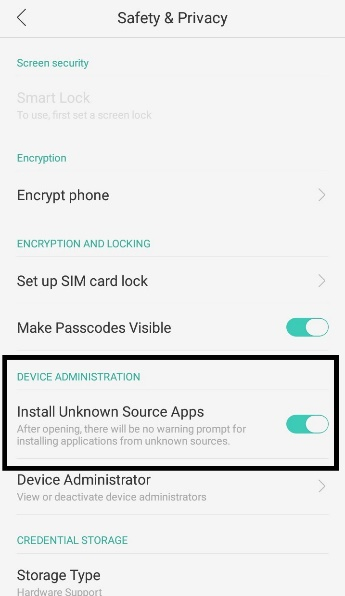
Step 2: Download Playlist
After downloading the APK, you can use Snappea to download a playlist of YouTube.
- If you directly search on the Snappea app, then you would get multiple results from all the platforms that are integrated into Snappea.
- If you go to Snappea and then open YouTube from it, then you would get results only from YouTube.
After selecting the file, click on the Download arrow and select the size and resolution. The file would download on your smartphone in minutes.
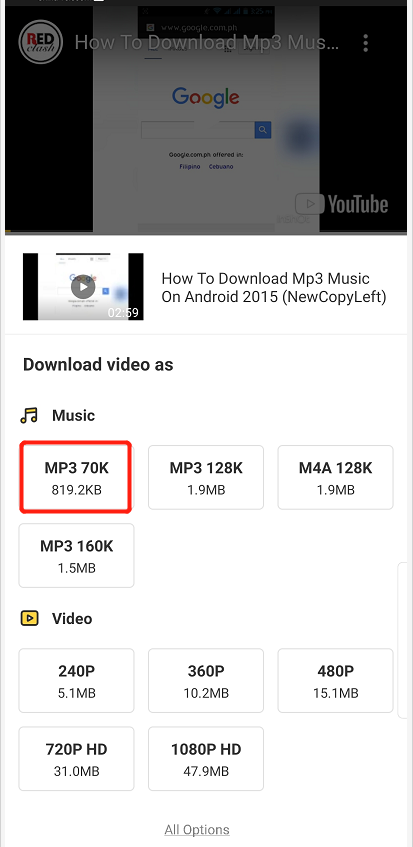
Part 2. YouTube Video List Downloader for Computer And iPhone Users
Snappea Online Downloader is an amazing platform for iPhone and Computer users. This platform is simple-to-use and hassle-free. You just need to add a keyword or link to the search bar to download a video playlist from YouTube.
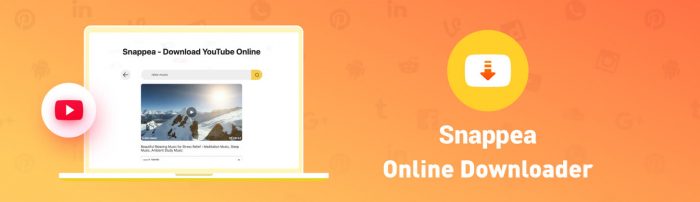
Here are the features of Snappea Online Downloader:
- This YouTube list video downloader is user-friendly. The platform is so simple that you would automatically understand how to use it once you visit it.
- You can use this platform to download unlimited videos and playlists from YouTube. There’s no limit to the downloads that you can do.
- The platform is completely free of charge, so you don’t have to worry about any subscription or hidden fee.
- You can download YouTube videos and playlists for free in multiple formats, sizes, and resolutions.
Below we have explained the process of using the Snappea Online Downloader on iPhone and Computer. Read on.
Step 1: Open Snappea Online Downloader
The first step is simple – you just need to open the website of Snappea on your iPhone or computer. Prefer opening the website on the device where you want the media to avoid the hassle of transferring data.
On the website, you can directly start download media.
Step 2: Download Playlist
After opening the Snappea Online Downloader, you can start using it. You can paste a YouTube link in the tab or type in the desired keyword to download playlist videos from YouTube.
Step 2A: Use a Link to Download
To use a link, go to the YouTube platform first. There you can type your keyword in the search bar and hit enter. From the results, find the video that you want on your iPhone or computer and copy the URL to the video.
Now, go to the Snappea’s website and paste this same link in the search bar.
After this, you only need to select the size and resolution of the file and click on Download to keep the file on the phone or computer.
Step 2B: Use a Keyword to Download
The keyword that you used for the YouTube website can be directly searched on Snappea. You will get multiple search results. From these results, find the video you want on your iPhone or computer and click Download.
You then have to select the size and resolution of the video to download the file on your iPhone or computer.
Snappea for Android and Snappea Online Downloader are the best applications for users. Visit the website now and start using it for unlimited entertainment.
updated by on 8月 31, 2021


