“How to extract audio from YouTube video online? I want to download a song from YouTube, but I can’t seem to find an app to extract audio from YouTube.” If you also have a similar thing in mind and would like to extract audio from YouTube, then you have come to the right place. Too many times, we find a music video on YouTube that we wish to save offline, but as an MP3 file. Now, you can easily extract audio from YouTube online by using the right tools. In this post, I will let you know how to extract YouTube audio online, and by using an Android app.
Method 1: Snappea for Android: The Best App to Extract Audio from YouTube
Method 2: Extract Audio from Any YouTube Online with Snappea
Method 1: Snappea for Android: The Best App to Extract Audio from YouTube
To extract audio from YouTube on Android, you can also take the assistance of Snappea for Android app. Apart from the options on its web-based tool, the Android app offers a wide range of add-features as well.
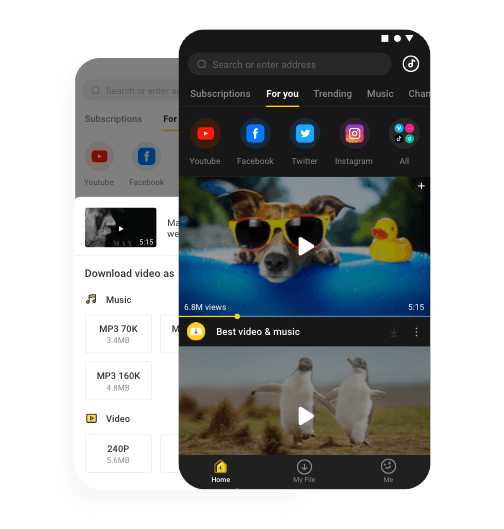
Download
- Snappea for Android is a freely available app to extract audio from YouTube without any restrictions.
- You can browse YouTube on Snappea and look for a video to download by entering keywords.
- There is also an option to extract audio from a YouTube link directly on it.
- Besides YouTube, it supports 100+ different entertainment and media platforms to download videos.
- Some other features of Snappea for Android are night mode, YouTube integration, picture-in-picture mode, etc.
You can use the Snappea for Android app to extract audio from YouTube in the following way.
Step 1: Install the Snappea for Android App
If you don’t have Snappea for Android on your phone, then you can visit Snappea’s website, and download its APK. Later, you need to give your browser permission to install Snappea for Android on it.
Beforehand, make sure that you can download apps from unknown sources on your phone by checking its Settings > Security feature.
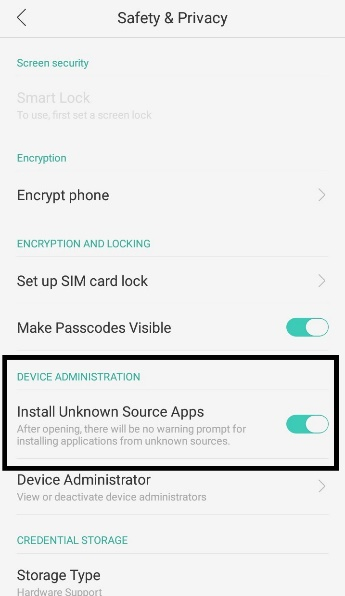
Step 2: Search for Any YouTube Video
Now when you have installed Snappea for Android, just launch the application and enter keywords on the search bar to find a video. You can also extract audio from a YouTube link by entering its URL here.
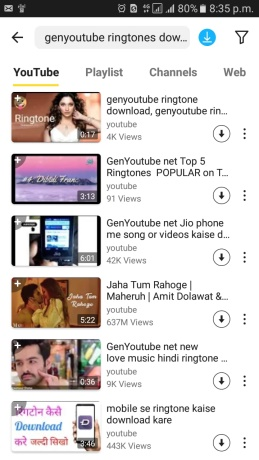
Step 3: Extract Audio from the YouTube Video
Once you find a YouTube video of your choice, simply load it on the app, and tap on the download icon. As it will present different formats and resolutions to save the video, select MP3, and wait as it would extract audio from the YouTube video.
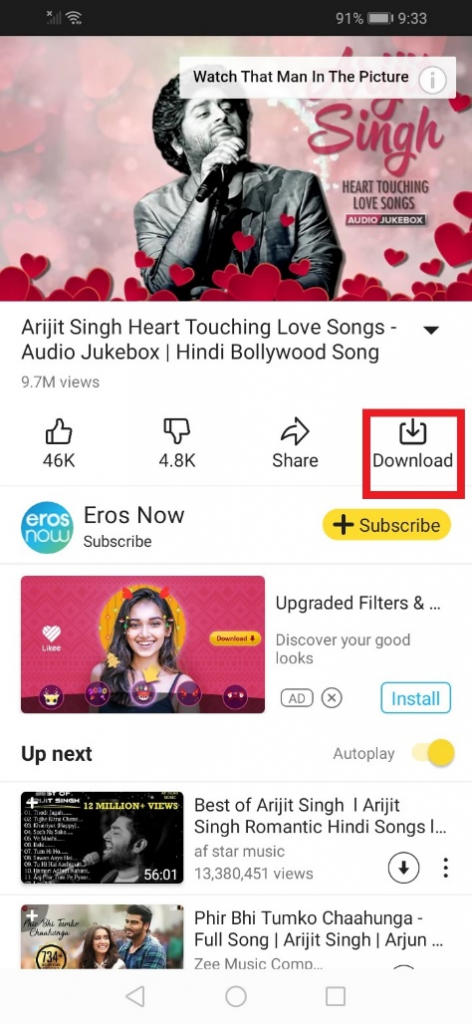
Method 2: Extract Audio from Any YouTube Online with Snappea
By taking the assistance of Snappea, you can extract audio from YouTube online without downloading any app. You can extract audio from a YouTube link or look for any video on Snappea’s interface as well.
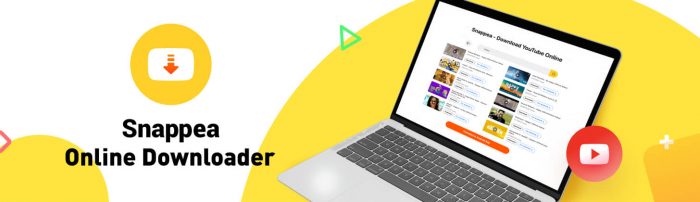
- Snappea can be used to extract YouTube audio online without any restrictions.
- You can search for a YouTube video on its native interface or provide the exact URL of the video as well.
- Snappea will let you save the video in MP3 or MP4 formats, letting you extract audio from YouTube for free.
- You can even select a quality in which you wish to extract audio from a YouTube video online (like 128 or 320kbps).
To extract a YouTube audio online using Snappea, you can follow this simple drill.
Step 1: Copy the YouTube Video URL (optional)
If you want, you can directly go to the Snappea website and look for a video by entering keywords. Alternatively, you can first go to YouTube and copy the URL of the video you want to save.

Step 2: Load the Video on Snappea
Afterward, you can just paste the URL of the video on Snappea’s search and load it. If you have entered keywords, then you can click on the thumbnail of the video.
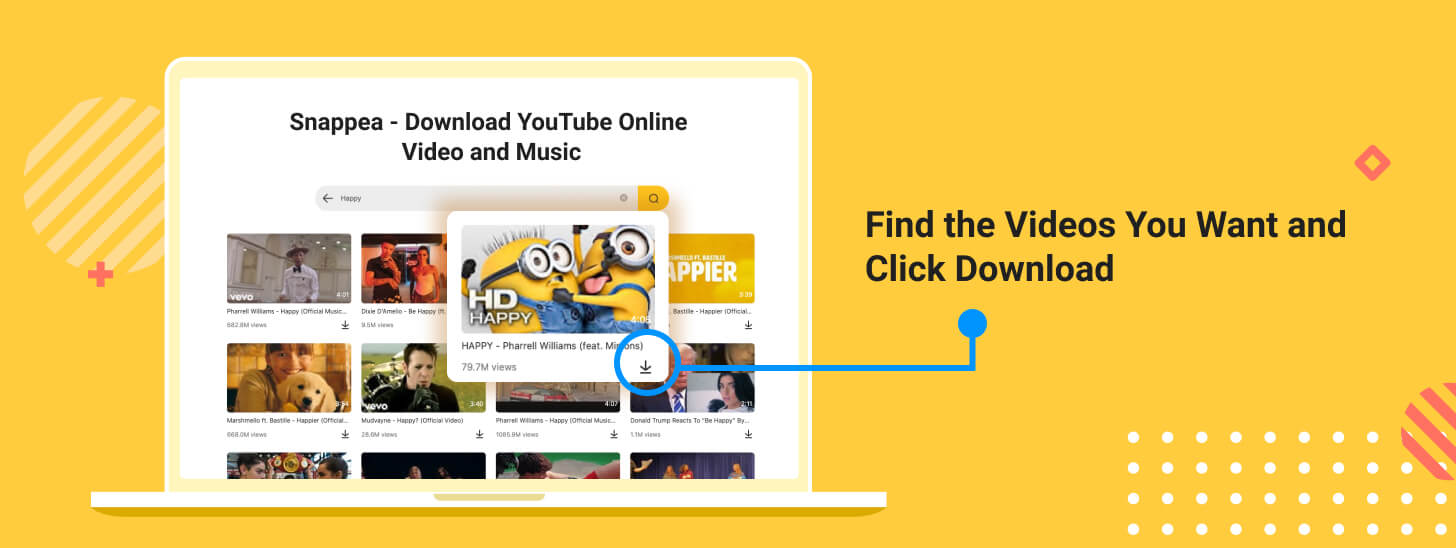
Step 3: Extract Audio from YouTube Online
Snappea will automatically load the video and would let you save it as MP4 or MP3. To extract audio from a YouTube video, select MP3 (its preferred quality), and click on the “Download” button to save it.
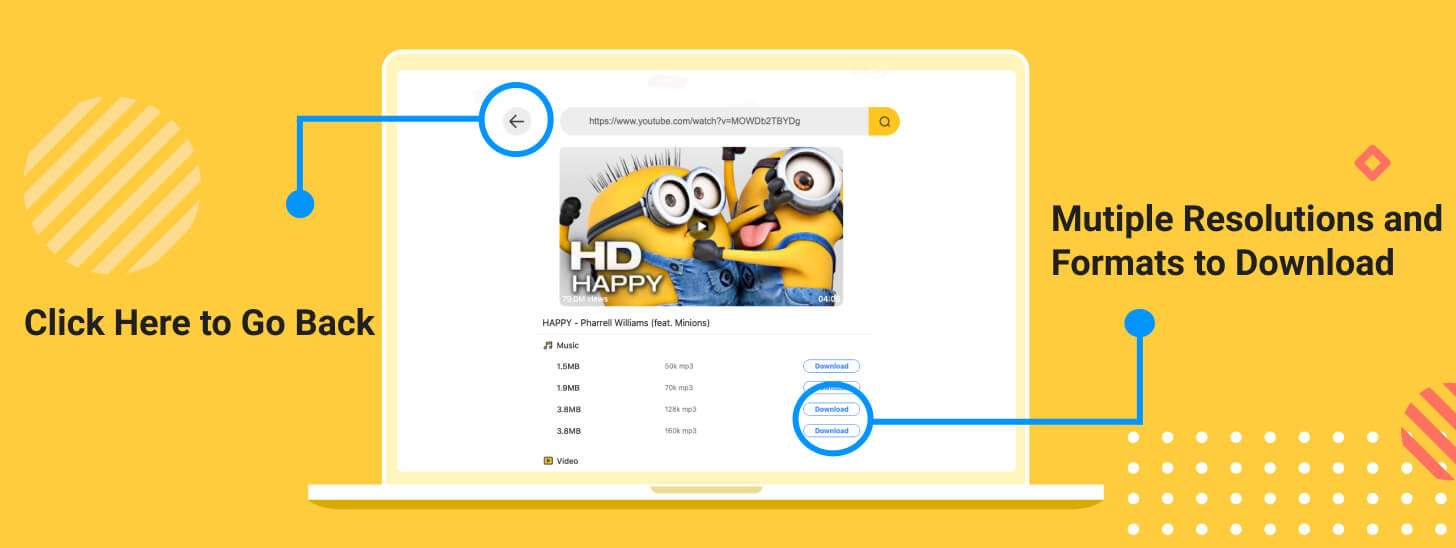
There you go! By following these methods, you can easily extract a YouTube audio online from any video on your phones or computers.
updated by on 1月 23, 2022


