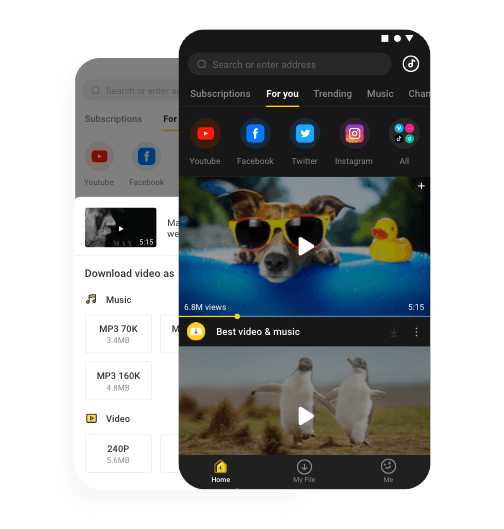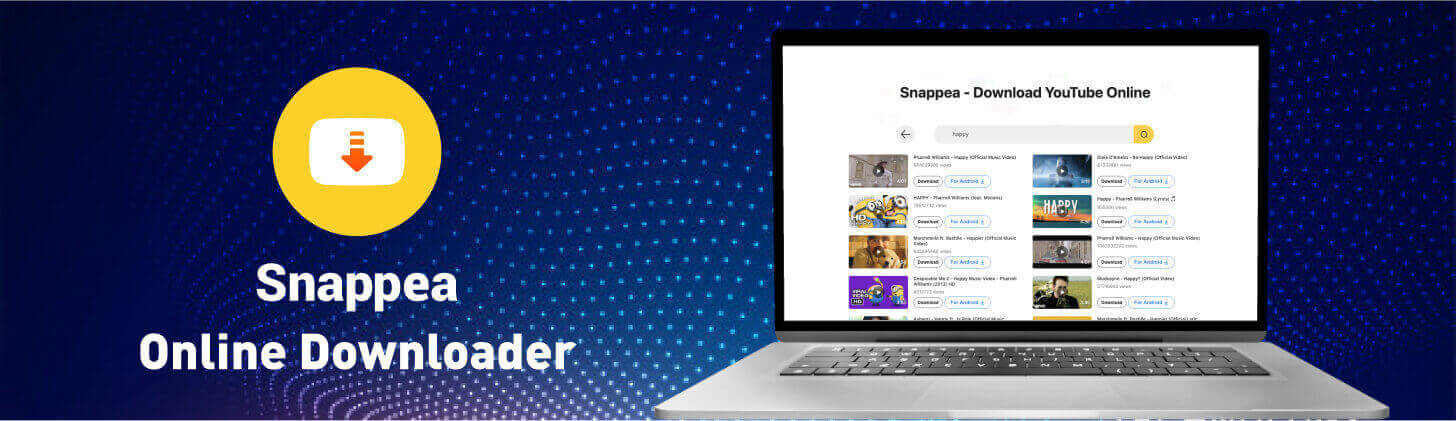If you have a video downloaded in the smartphone on laptop, it can be played in any random software application offline. Replay the entire video or some of its parts partially without exhausting your internet data. In order to make it work, you need a reliable downloading tool. The issue become more complex when you are using an iOS or Windows operating system. Restrictions on these platforms are the main reasons why we can’t find reliable downloader tools. If you want to download YouTube videos MP4 720p and other higher resolutions, we have a surprising online tool.
Part 1. Utilising Snappea as an Android User
Part 2. Utilising Snappea as a Computer and iPhone User
Part 1. Utilising Snappea as an Android User
Snappea for Android is presenting more features for Android users as compared to the web application version. The Android app is available as Snappea on the internet. Instead of Google Play Store, you need to download it from the official website of Snappea for third-party APK platforms. Android is an open source operating system, so you don’t need to root the smartphone for installation or utilising its complete potential. Here is a list of some features that will definitely surprise you.
- The Snappea for Android allow you to download YouTube MP4 HD 720p, 1080p and even in 4K resolution.
- Online video to audio converter and feature is also available in MP3 and m4a file format.
- You don’t need any account to utilise its features. However, shining in with a Google account allows you to access the app in a personalized manner. Once registering with an existing Google account, you will get all the personalized video preferences on its homepage.
- Now you can download all the viral video contents on social media conveniently with this app. Just copy the video URL and paste in its search bar to get a downloading link.
- For better personalization, you can also add new URLs in the bookmarks section.
How to Download YouTube 720p MP4 Online Using Snappea for Android
- Open the Snappea for Android in your Android device and look for the desired content in its search bar. There is also a bookmark section where web addresses of all popular entertainment platforms are available. If you are signed in with a Google ID, personalized video content will also be available to download.
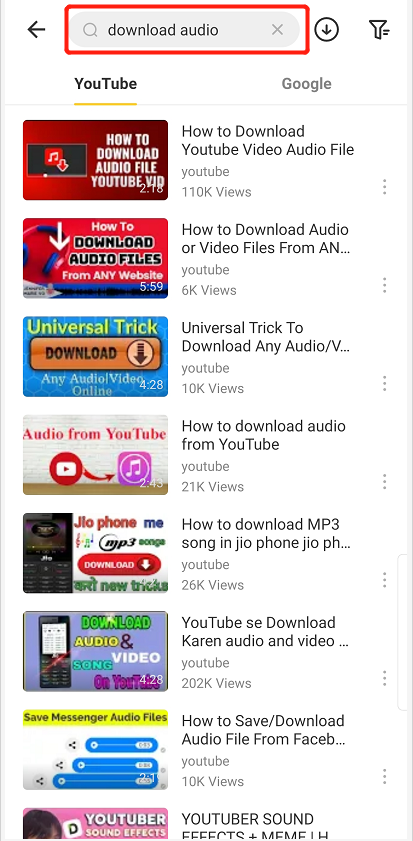
- When you manage to find the decided video, click on the download button showing below its thumbnail in the right corner.
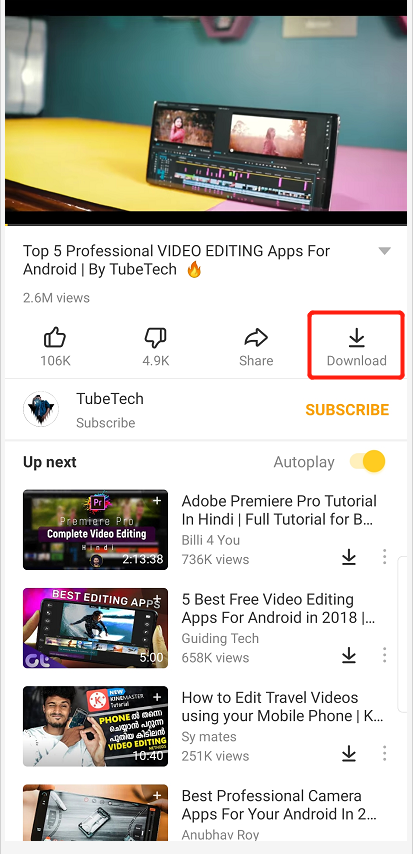
- Select 720p reservation from the available options and press the download button to execute the process.
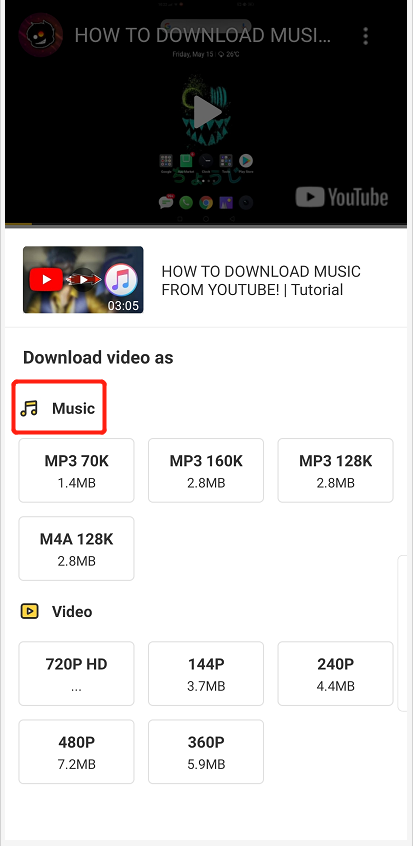
- Open the video file when it is downloaded. you can play it offline or forward through any social media app.
Part 2. Utilising Snappea as a Computer and iPhone User
Nowadays, almost everyone has access to these free basic requirements. Now let’s proceed to understand the process of downloading.
Simple steps to use online YouTube downloader MP4 720p
Here we are talking about Snappea, an online tool accessible from any device whether it is a smartphone or computer system. Follow these simple steps to know how to utilise the downloading features:
- Open the official websiteof Snappea in your web browser.
- Enter the YouTube URL or keyword relevant to your desired video in the search bar.

- When you get the results, click on the download button, select the resolution to download YouTube MP4 HD 720p. According to the availability, you may also find some better resolutions like 1080p and 4K for downloading.
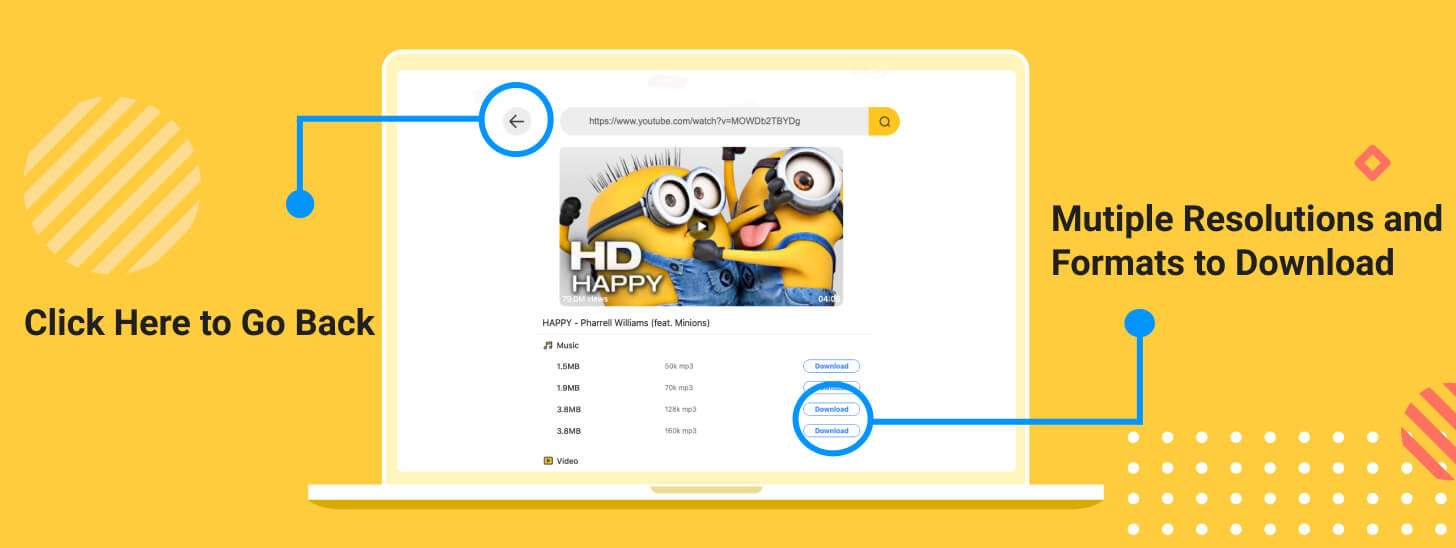
- When you click on the desired video quality, the downloading process will automatically start. According to the internet connection speed and size of video, the downloading process will take time to execute.
- Once the process is completed, you can watch the video in offline mode with any multimedia player. The same video can also be forwarded through social media apps like WhatsApp.
This information is enough to learn how the downloading process works on any operating system. Snappea for iOS and Windows only support YouTube platform whereas its Android version is enhanced with features of supporting more than hundred websites.
updated by on 3月 16, 2021