YouTube platform has a range of media files that you can explore and enjoy. However, this entertainment is not downloadable. You can only save these files in your YouTube playlist or account online. This means that you don’t have the ability to set these media files as your MP3 ringtone. So, what can you do? How can you download YouTube MP3 ringtone? Is it possible? We have discussed 2 types of YouTube to MP3 ringtone converters. Using these YouTube MP3 ringtone converters, you can convert media to MP3 on your Android phone, iPhone, Mac, or Windows computer. Let’s see how.
Part 1. YouTube to MP3 Ringtone Download on Android
Part 2. YouTube MP3 Ringtone Download on Computer and iPhone
Part 1. YouTube to MP3 Ringtone Download on Android
Similarly, Snappea for Android is an application for Android mobile phone users. You can download this application and utilize its features. Let’s see what are its features:
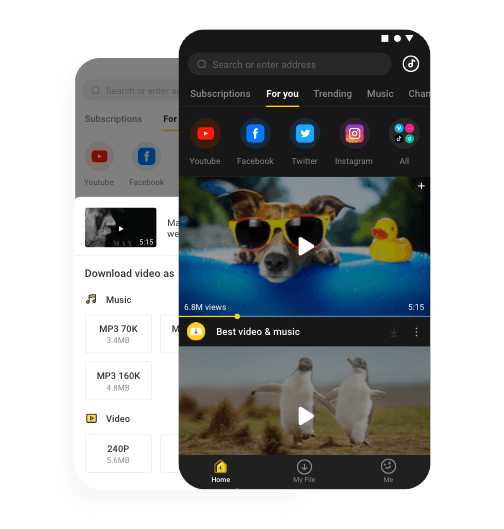
Download
- Snappea for Android has collaborated with multiple platforms such as YouTube, DailyMotion, etc. This means you can download media from all these platforms.
- The app has an amazing night mode, which is switched on automatically when you are in the dark. So, the app won’t strain your eyes.
- You can utilize multiple features of the app. For example, picture-in-picture mode helps you multitask while using Snappea’s player.
- The app is completely free of cost. You don’t need to pay any charges to use this application.
Check how you can use it:
Step 1: Download Snappea for Android
Visit the website of Snappea from your Android phone and click on the download tab. This would install APK on your mobile phone. Once the APK is downloaded, you can click on it from the notification bar of your phone and install it. It would only take a few minutes.
Note: If you are unable to download Snappea application, then visit the Settings of your phone to enable Unknown Apps download from the Security.
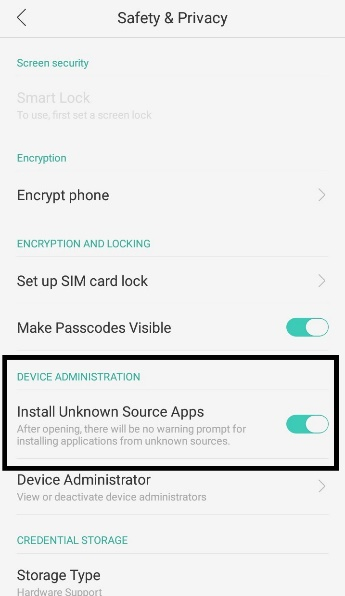
Step 2: Convert YouTube to MP3 Ringtone
After downloading Snappea application, simply search for the media or MP3 ringtone in the search bar. Select the desired ringtone and click on the Download arrow. After this, you would be asked to select the resolution. Select it and download the file.
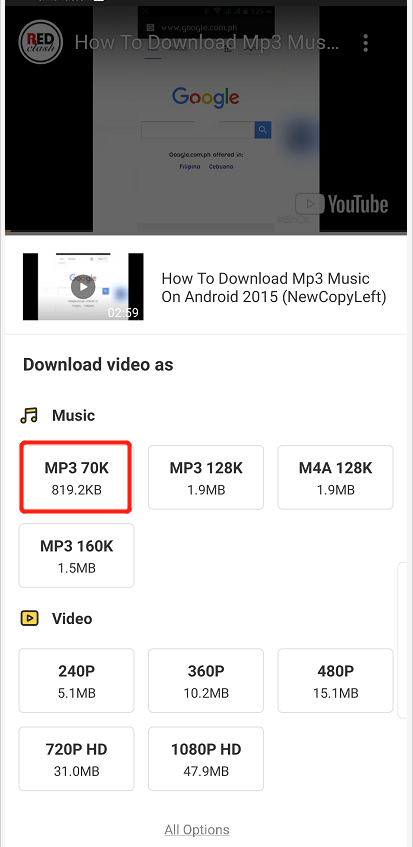
Part 2. YouTube MP3 Ringtone Download on Computer and iPhone
Snappea Online Downloader is a platform that helps you download YouTube media to MP4 and MP3 formats. You only need to visit the website and start using it without paying anything.
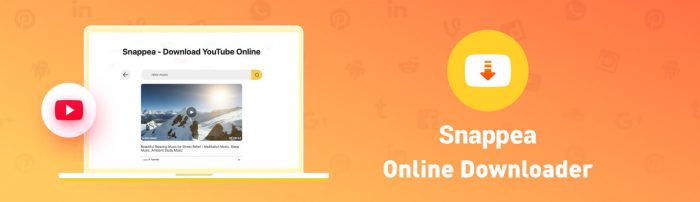
Snappea Online Downloader
Here are the features of Snappea:
- Snappea allows users to download media from the YouTube platform on their iPhones and laptop.
- You can use this platform for free. There are no hidden charges or ads that charge you in any manner.
- The platform is light-weight and simple to use. You only need to visit the website and the rest of everything is self-explanatory.
- You have the feasibility of downloading media in MP3 and MP4 format. So, you can make this choice while downloading videos on your phone.
Below we have explained the detailed steps of using Snappea Online Downloader. Read on.
Step 1: Visit the Platform
From the given link, visit the Snappea Online Downloader. You would see a search bar on the top of the website. Using this search bar, you can directly start downloading media. Here’s how.
Step 2: Download YouTube MP3 Ringtone
On Snappea Online Downloader, you have the option to either paste the link to download an MP3 ringtone or you can search the keyword as well. Both methods are easy.
Step 2A: Paste the Link
Open your YouTube, search for the media that you want to download. Once you have found it, copy the link by right-clicking on the video player.
Now, go to Snappea Online Downloader and paste the copied link in the search bar. Hit the search button and wait.
On the next page, you would be asked to select the type of file that you want to download. After selecting, click on download and confirm browser prompts.
In a few minutes, your media MP3 file would download on your phone or computer.
Step 2B: Search the Keyword
Contrary to the above method, you can also directly search the keyword on the platform. From the list of results, you can select one video and click on the Download button below the player.
On the following page, you would find an option to download media in various resolutions and formats. Wait for a few seconds for the video to process and then click on Ok once the browser prompts.
That’s all. Using Snappea app and platform can be so easy. Isn’t it? Visit the website now and start using Snappea today.
updated by on 4月 21, 2022


