Are you looking for the best free YouTube to MP3 converter software for your computer? I’ve got just the perfect tools for you! In this guide, I’ll brief you on three of the top YouTube MP3 converter apps that won’t disappoint. Note that all the software mentioned in this list are for computers and might not work on Android and iOS devices.
With that said, let’s dive straight into these best YouTube to MP3 programs. Stick around till the end of the guide as I’ll also enlighten you on the full process of downloading any MP3 from YouTube.
Part 1. Top 3 YouTube To Mp3 Converter Software for Computer
Part 2. How to Convert YouTube Videos to MP3 without Installing Any Software
Part 1. Top 3 YouTube To Mp3 Converter Software for Computer
Be sure to go through all the converters listed below before forming a conclusion. Try the one that seems most convenient for you.
1. 4K Video Downloader
4K Video Downloader is a great YouTube to mp3 program that allows video conversions from multiple video sharing sites especially YouTube. 4K Video Downloader is greatly known for its professional user-interface that is easy to use and navigate your way around the app. The process of downloading MP3 files from YouTube is rather straightforward with the help of 4K Video Downloader. It provides a fast downloading speed with all conversions and supports numerous formats like MP3, MP4, MO, and others. The ‘Smart Mode’ feature helps to further boost the downloading and conversion rates.
2. Wondershare UniConverter
UniConverter by Wondershare is probably the safest way to download MP3 files from YouTube. Hence, UniConverter proves to be one of the best YouTube MP3 converter programs. UniConverter doesn’t only support YouTube but also allows downloads from other sites including Facebook, Instagram, Twitter, and many more. Comparing with most other YouTube downloaders, UniConverter provides the fastest downloading and conversion speed. It offers the best video and sound qualities placing it on the top of the charts. Furthermore, it offers a highly intuitive user-interface that is very helpful for new users.
3. Freemake
Freemake is easily the most popular YouTube to MP3 downloader software in this list used by over 90 million people worldwide. The Freemake Video Downloader allows you to download video and audio files from more than 10,000 distinct sites. It supports several formats including MP3, MP4, AVI, FLV, etc. It allows you to download the video and audio files in high quality for free. That’s not all! Freemake also allows you to edit, modify, cut, join, and rotate your clips. You may utilize this tool to convert 4K, Full HD, and HD files with ease. It provides fast downloading and conversion speeds for all formats.
Part 2. How to Convert YouTube Videos to MP3 without Installing Any Software
If you’re looking to convert YouTube videos to MP3 without having to use any software, then Snappea Online Downloader is the perfect tool for you. Snappea Online Downloader is a web-based YouTube video downloader tool that allows you to download video and audio files from YouTube directly to your device. Its sleek interface and one-click download feature are what make it the best YouTube to MP3 converter tool. Not convinced yet? Snappea Online Downloader allows you to download the files in the best possible quality with the fastest conversion and downloading speeds. Snappea Online Downloader is free to use, so there’s no reason for you to not try it out.
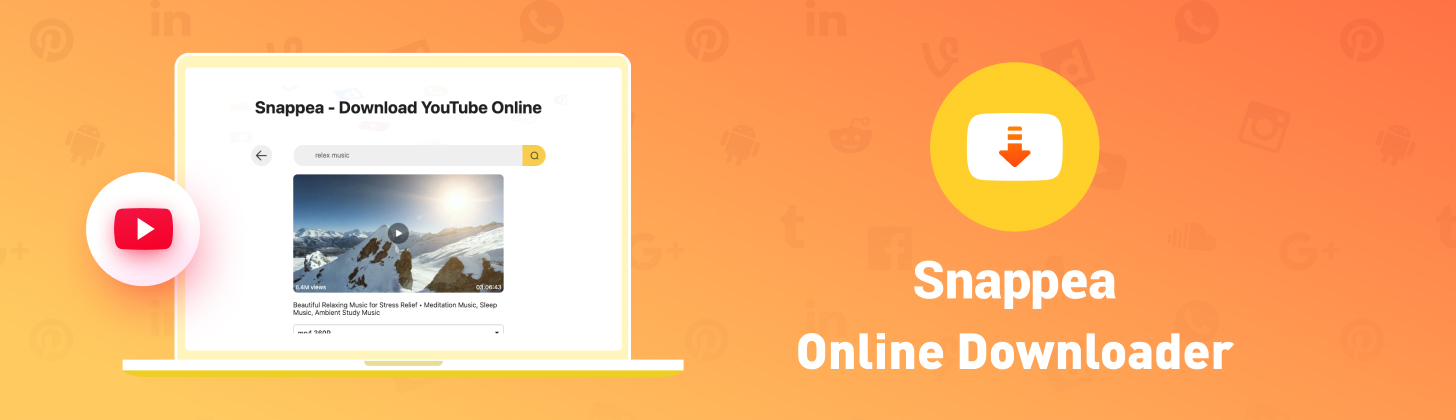
Follow the steps below to understand how you can convert YouTube videos to MP3 by using Snappea Online Downloader.
Step 1: Go to the Snappea Online Downloader
Tap on Snappea Online Downloader and you’ll be directed straight to the Snappea official page.
Step 2: Find Your Video
Once you’re on the Snappea Online Downloader, enter the relevant keywords for your video and press ‘Enter’. Try and find your video from the list of suggestions that you see. Another way of doing this is to open the video on YouTube, copy the web address, and paste it in Snappea Online Downloader.
Step 3: Download the MP3
Lastly, after you’ve located and opened your video, you’ll see a list of available versions that you can get. You can either download the file in MP3 or MP4 formats. Select the desired version from the list of bit rates available and press ‘Download’ to instantly get the file downloaded on your device.
updated by on 7月 05, 2021


